Configuration Manager Prerequisites: Server Roles & DB Setup
This tutorial series focuses on the complete deployment process of Configuration Manager. The first article has already covered the installation and configuration of SQL Server 2019 (View Part 1). As the second article in the series, this guide will walk you through the key steps to add required roles for Configuration Manager via Server Manager and configure database connectivity.
I. Prerequisites (Must Be Completed in Advance)
Before proceeding with the steps in this article, please ensure the following preparations are completed (if not, refer to the corresponding tutorials first):
- Complete the installation of SQL Server 2019 and SSMS (See Part 1 tutorial);
- Install the Microsoft Visual C++ Redistributable Package (Download Link);
- Enable .NET Framework 3.5 (via Server Manager → "Add Roles and Features" → check ".NET Framework 3.5 Feature");
- Install Windows ADK and ADK Additional Components (Download Link, choose the version matching your system).
II. Step 1: Install SQL Server ODBC Driver
Configuration Manager requires a ODBC driver to connect to the SQL Server database. You must install a 64-bit ODBC driver compatible with SQL Server 2019.
Steps:
- Visit the official Microsoft download page (ODBC Driver for SQL Server);
- Select the 64-bit version (as shown in the image), then download the installer;
- Run the installer, check "I accept the license terms", and click "Install";
- Wait for the installation to complete (approximately 1–2 minutes), then click "Finish".
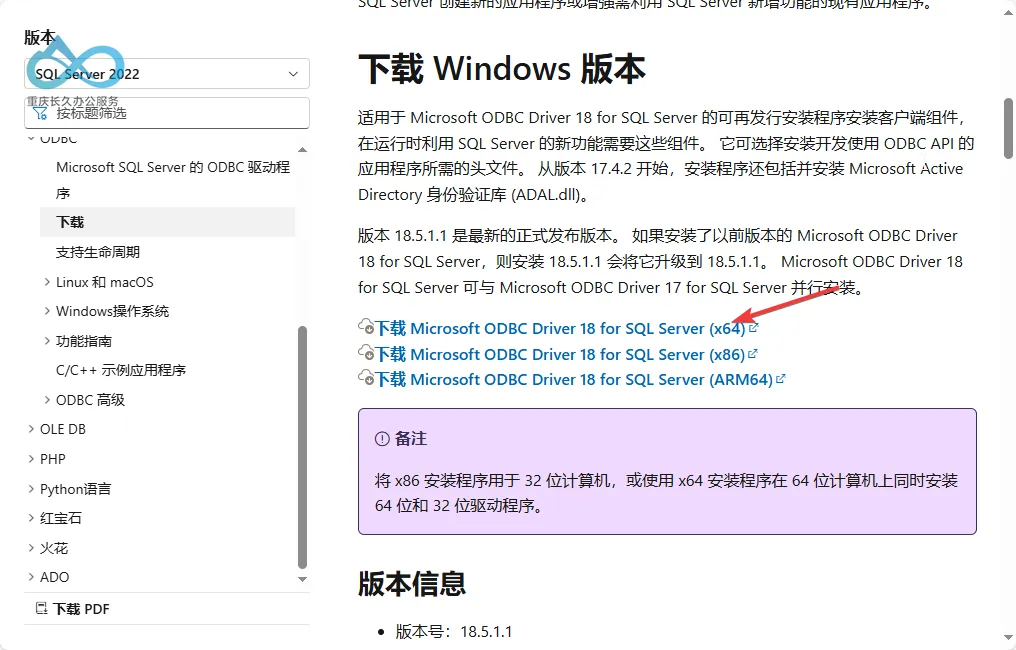
III. Step 2: Add Configuration Manager Required Roles via Server Manager
The installation of Configuration Manager depends on several core server roles, which must be added via Server Manager.
Steps:
Open Server Manager (search for "Server Manager" from the Start menu);
Click on the top menu "Add Roles and Features" (to launch the role addition wizard);
On the "Select Installation Type" screen, choose "Role-based or feature-based installation", then click "Next";
On the "Select Server Roles" screen, check the following roles required by Configuration Manager (adjust according to the image prompt, example shown below):
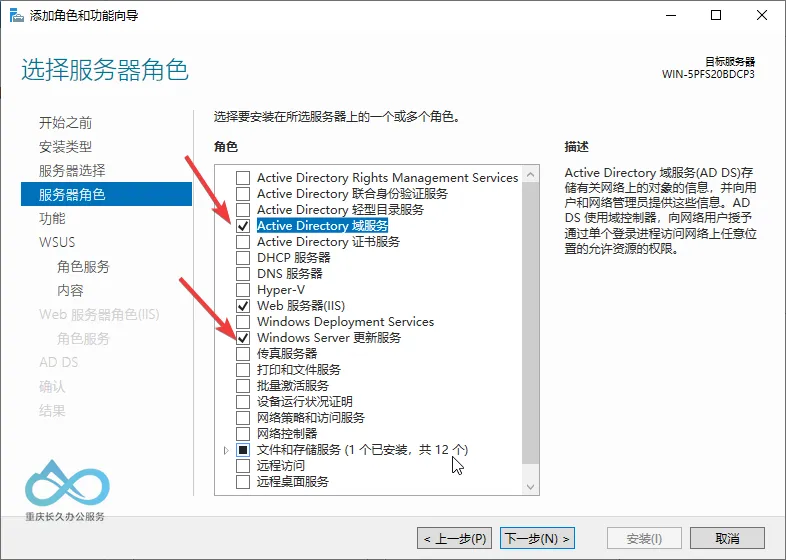
Server Manager → Add Roles and Features: Check roles required by Configuration Manager 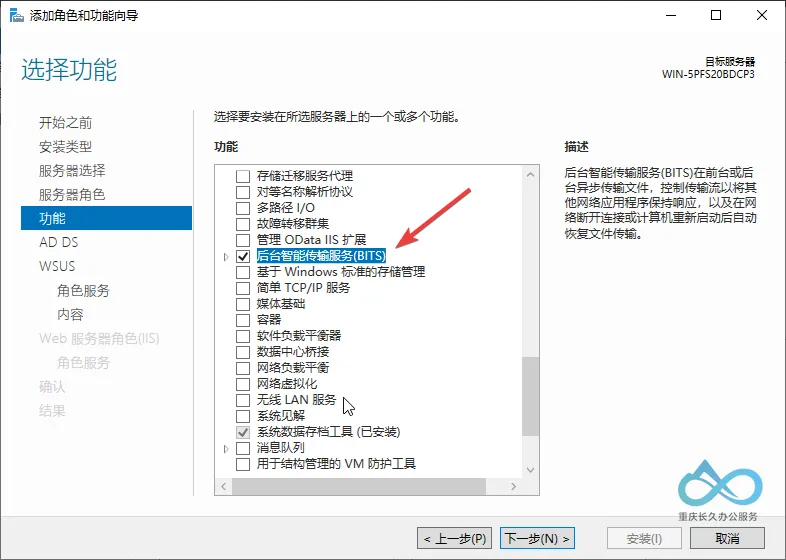
Check BITS Click "Next" and follow the wizard to complete the role installation (no need to change default settings);
After installation, click "Close" to exit the wizard.
IV. Step 3: WSUS Database Configuration
Steps:
- In the "Database Instance" window, enter
localhostunder Database Server (default SQL instance; if using a named instance, enter "ComputerName\InstanceName", e.g.,localhost\SQL2019); - If the connection is successful, it indicates the database connection is normal (this connection information will also be used in the subsequent Configuration Manager installation).
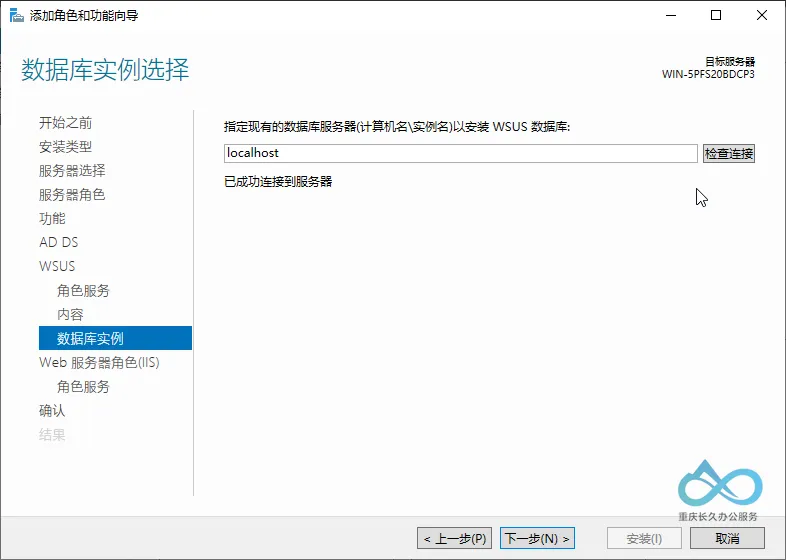
V. Step 4: Post-Configuration of SQL Server (Meeting Configuration Manager Prerequisites)
Configuration Manager's prerequisite check has strict requirements for SQL Server. The following two configurations must be completed:
1. Enable SQL Server TCP/IP Protocol
Configuration Manager requires connecting to SQL Server via the TCP/IP protocol, which must be enabled:
- Open SQL Server Configuration Manager;
- Navigate to "SQL Server Network Configuration" → "Protocols for MSSQLSERVER" (default instance), double-click "TCP/IP", and in the "General" tab, select "Enabled";
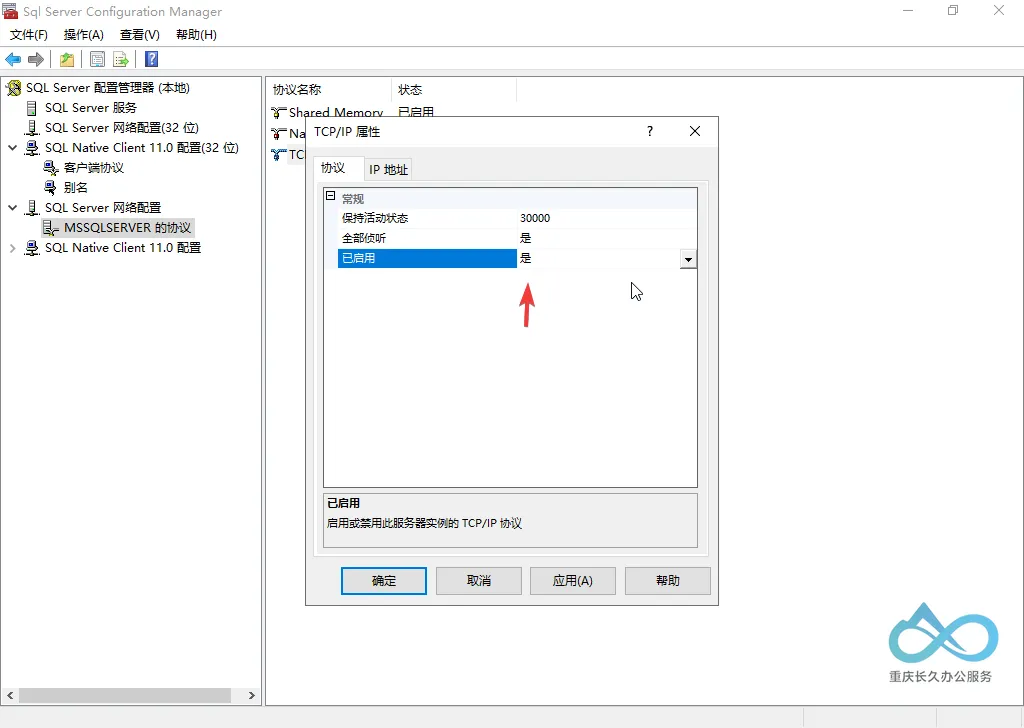
SQL Server Network Configuration: Double-click 'TCP/IP' and enable (Configuration Manager relies on TCP/IP for database connection) - Restart the SQL Server service (right-click → "Restart").
2. Change SQL Server Service Logon Account to "Local System"
Configuration Manager requires the SQL Server service to run under the Local System account. Otherwise, the prerequisite check will fail:
- In the "SQL Server Services" interface, right-click "SQL Server (MSSQLSERVER)", and select "Properties";
- Switch to the "Log On" tab, select Log on as "Local System", then click "Apply" → "OK";
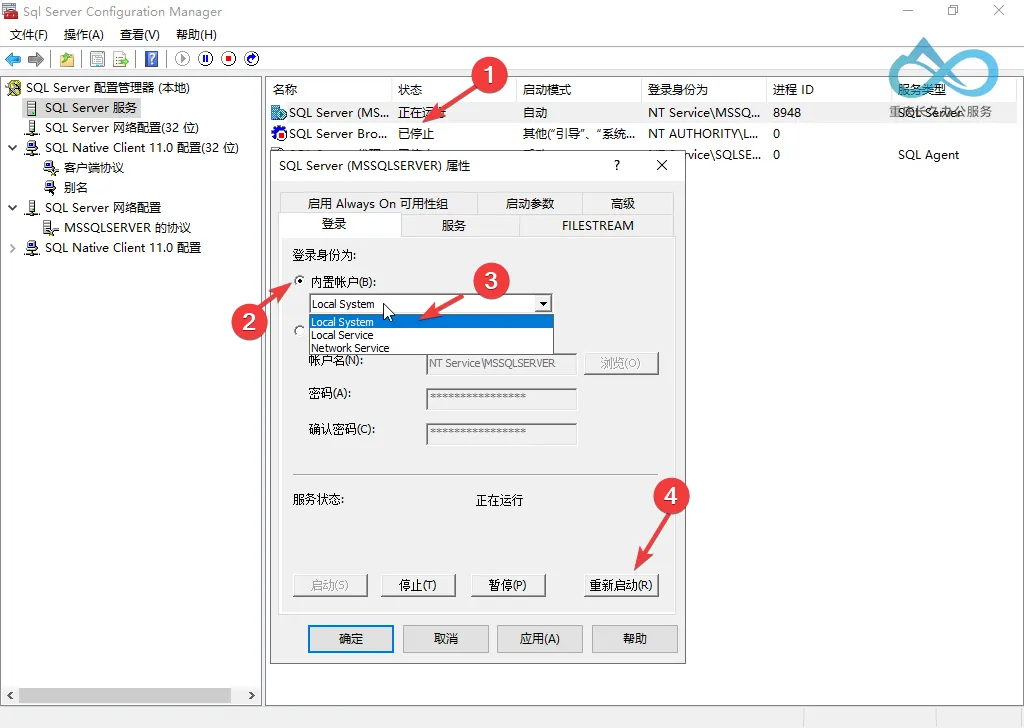
SQL Server Service Properties: Logon as 'Local System' (to meet Configuration Manager prerequisites) - Restart the SQL Server service.
VI. Key Notes
- Role Selection: Ensure all required server roles for Configuration Manager are checked; otherwise, the prerequisite check will fail;
- SQL Instance Name: If SQL Server is a named instance (e.g.,
SQL2019), the database connection must include the "ServerName\InstanceName" (e.g.,localhost\SQL2019); - TCP/IP Protocol: The SQL Server TCP/IP protocol must be enabled; otherwise, Configuration Manager cannot connect to the database over the network;
- Logon Account: The SQL Server service must run under the "Local System" account; otherwise, the Configuration Manager prerequisite check will fail.
VII. Next Steps
This article has completed the key steps for adding server roles and configuring the database, fulfilling the core requirements for the Configuration Manager prerequisite check. The next tutorial will continue with the formal installation process of Configuration Manager—stay tuned!
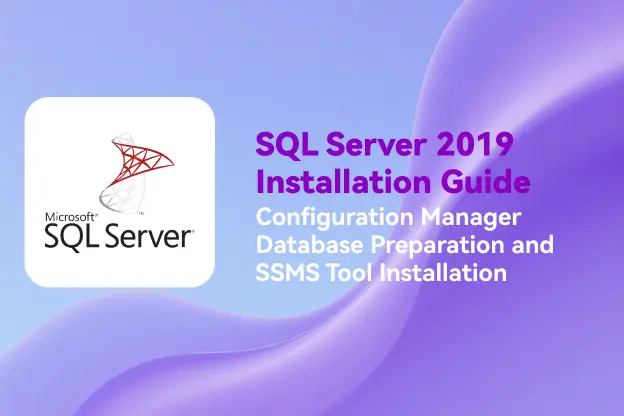
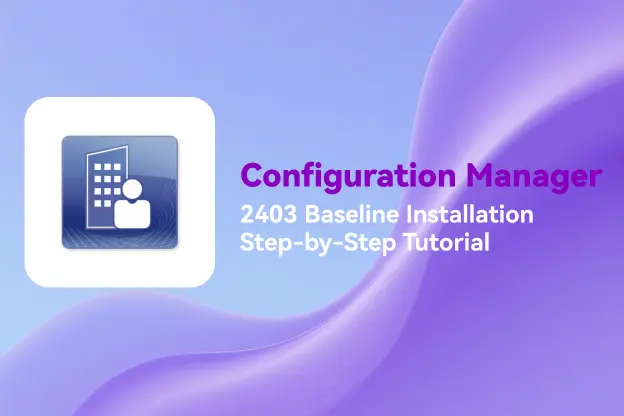
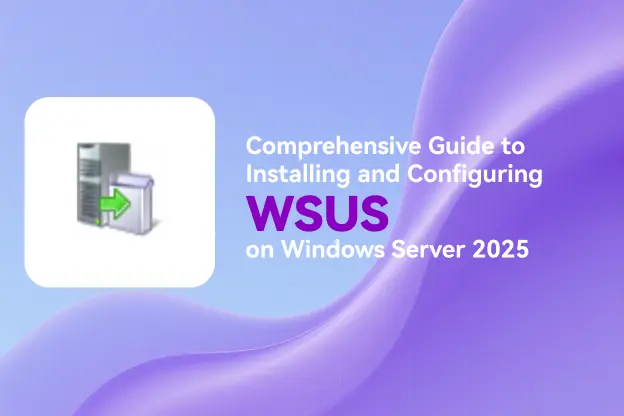


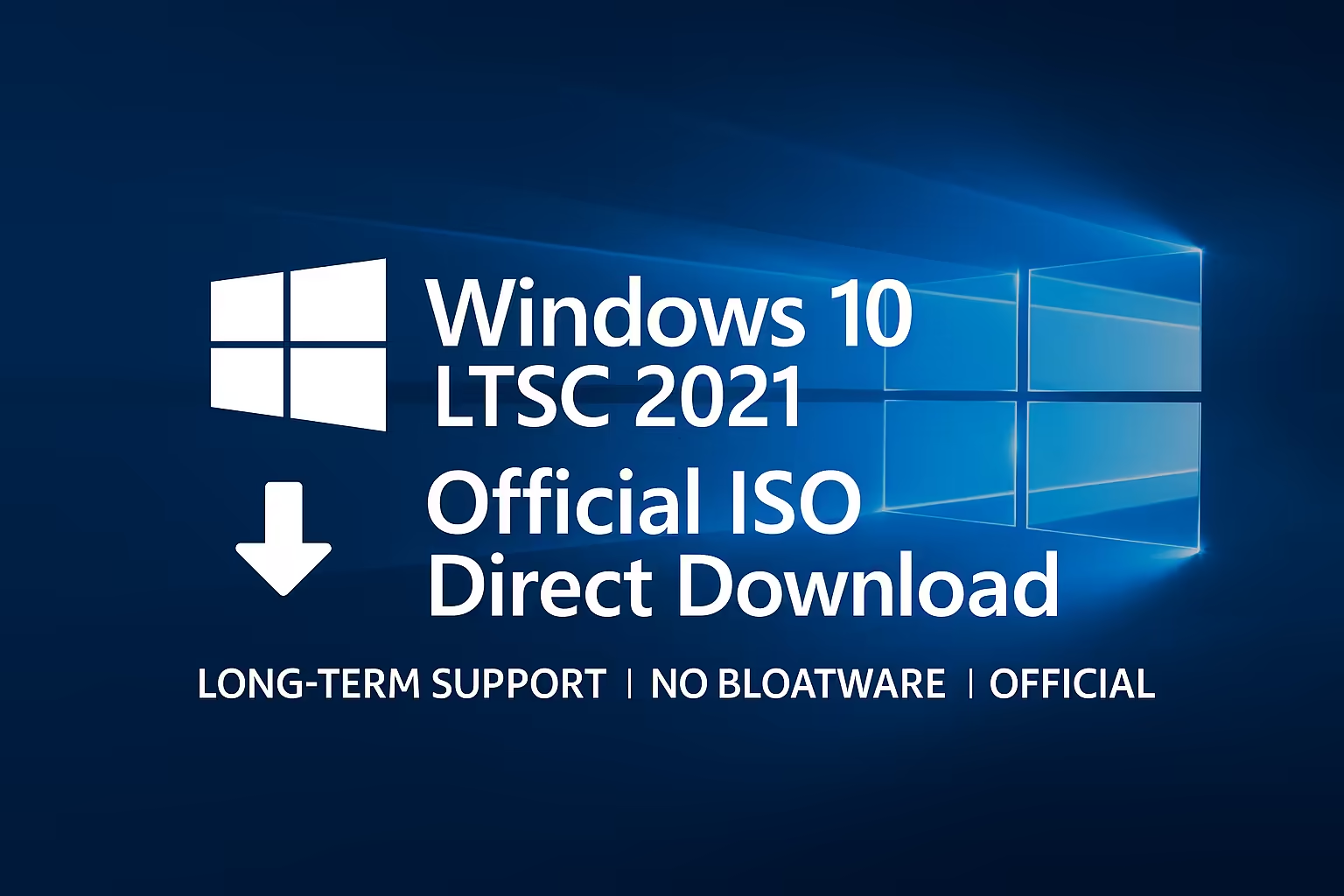
Comment