Fix MigHost Infinite Pop-Ups in 30 Seconds
Problem Description
When using the Windows system, you may encounter the issue of the MigHost.exe process continuously popping up error windows, as shown in the image below: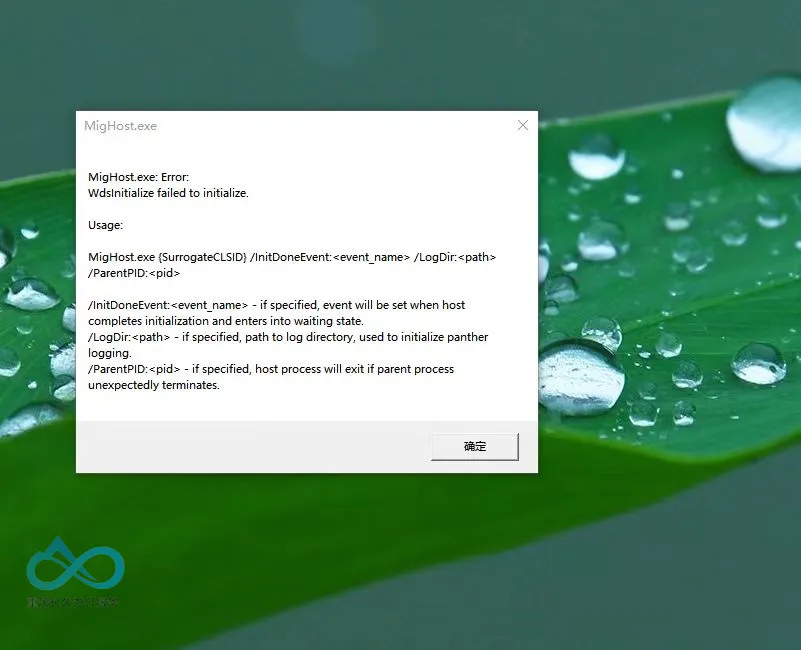
Solution
Step 1: Open Task Manager
There are several ways to open Task Manager:
Method 1: Use Keyboard Shortcut
- Press the
Ctrl + Shift + Esckeys simultaneously.
Method 2: Via the Taskbar
- Right-click on an empty area of the taskbar.
- Select "Task Manager" from the pop-up menu.
Method 3: Use Ctrl+Alt+Del
- Press
Ctrl + Alt + Delsimultaneously. - Select "Task Manager" from the blue screen.
Step 2: Locate the Problem Process
- Once Task Manager is open, ensure you are on the "Processes" tab.
- Find the process named
dllhost.exein the list of processes. - Important: Check the "User Name" column—only focus on the
dllhostprocess that displays your current user name. - Do NOT end the
dllhostprocess displayed under the "SYSTEM" user.
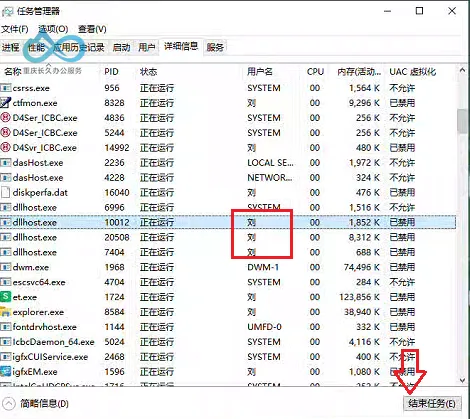
Step 3: End the Process
- Right-click on the
dllhost.exeprocess under your user name. - Select "End Task" from the pop-up menu.
- If a confirmation dialog appears, click "End Process" to confirm.
Step 4: Verify the Issue is Resolved
- Close Task Manager.
- Observe if the MigHost.exe error pop-ups still appear.
- If the pop-ups stop appearing, the issue has been resolved.
Notes
- Only end the
dllhostprocess under your user name; do NOT end the process under the SYSTEM user. - If there are multiple
dllhostprocesses under different users, only end the one associated with your currently logged-in user.
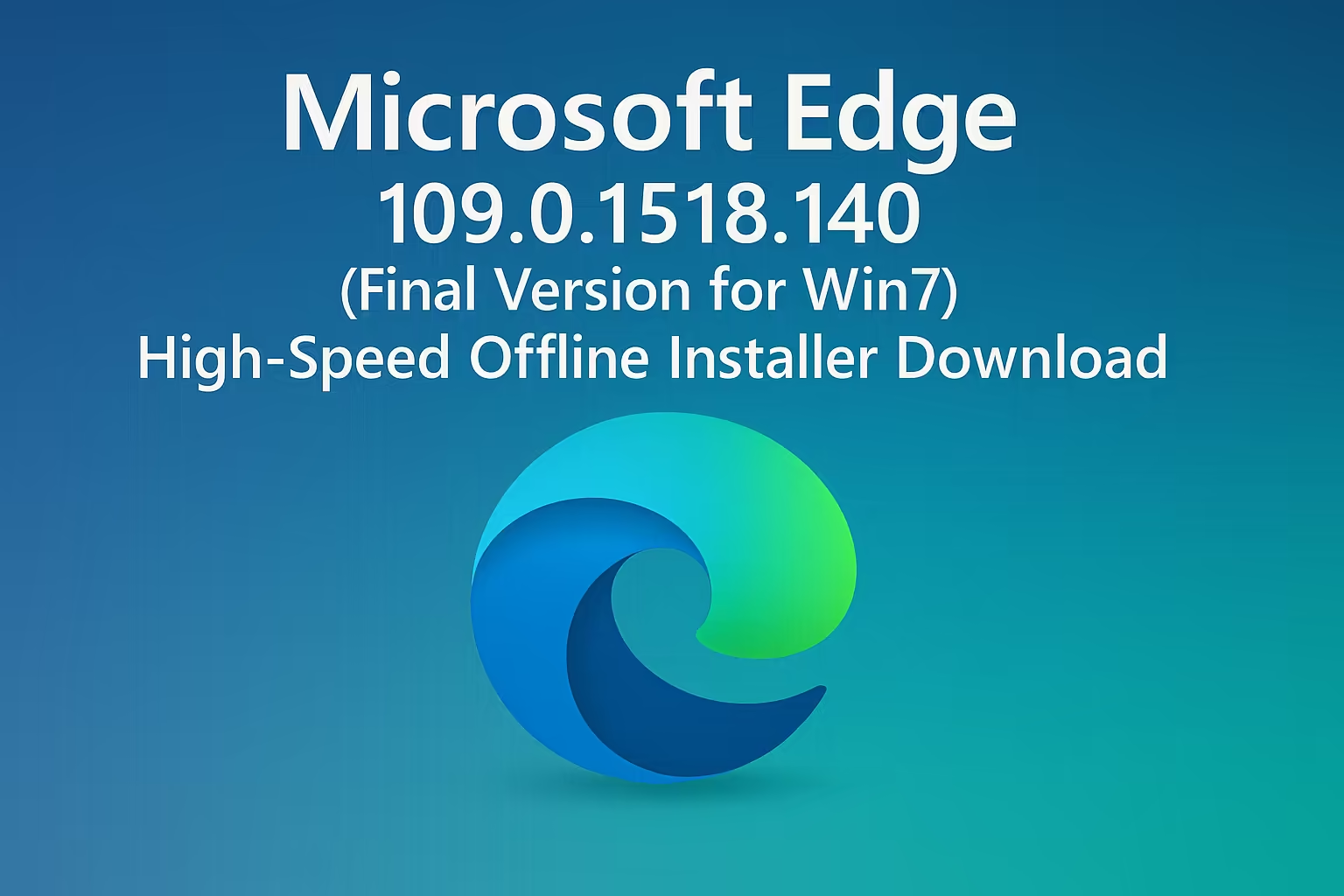
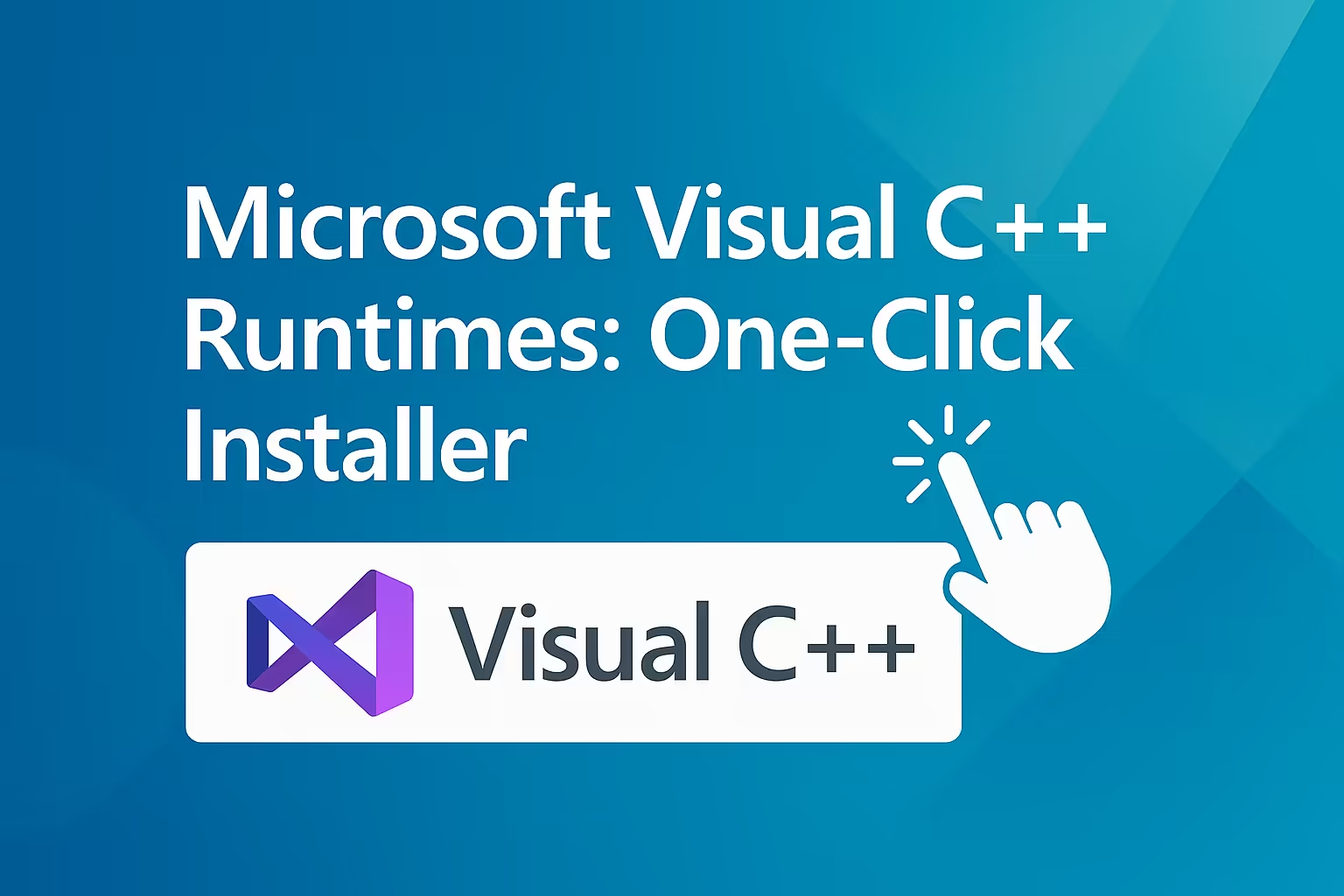
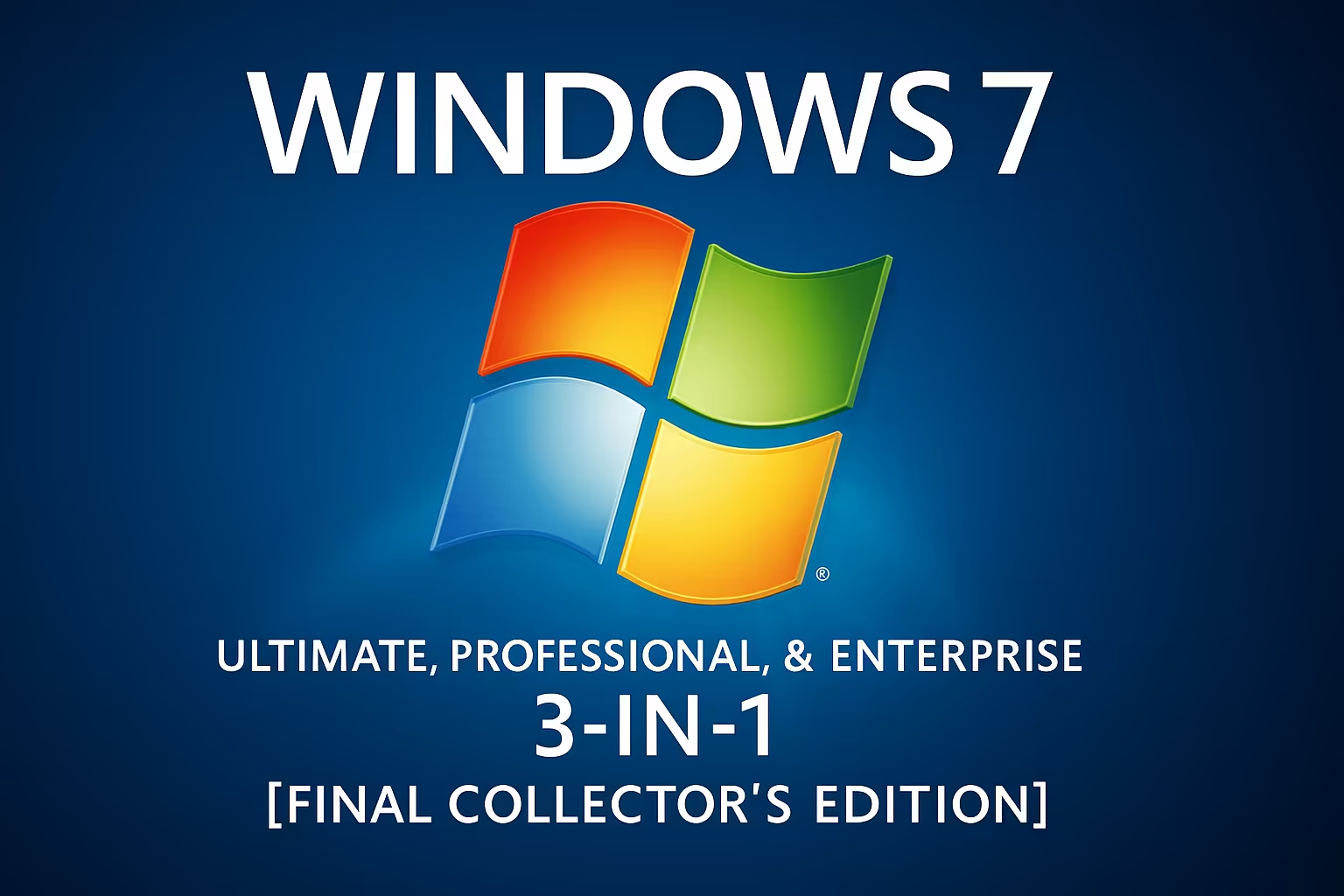
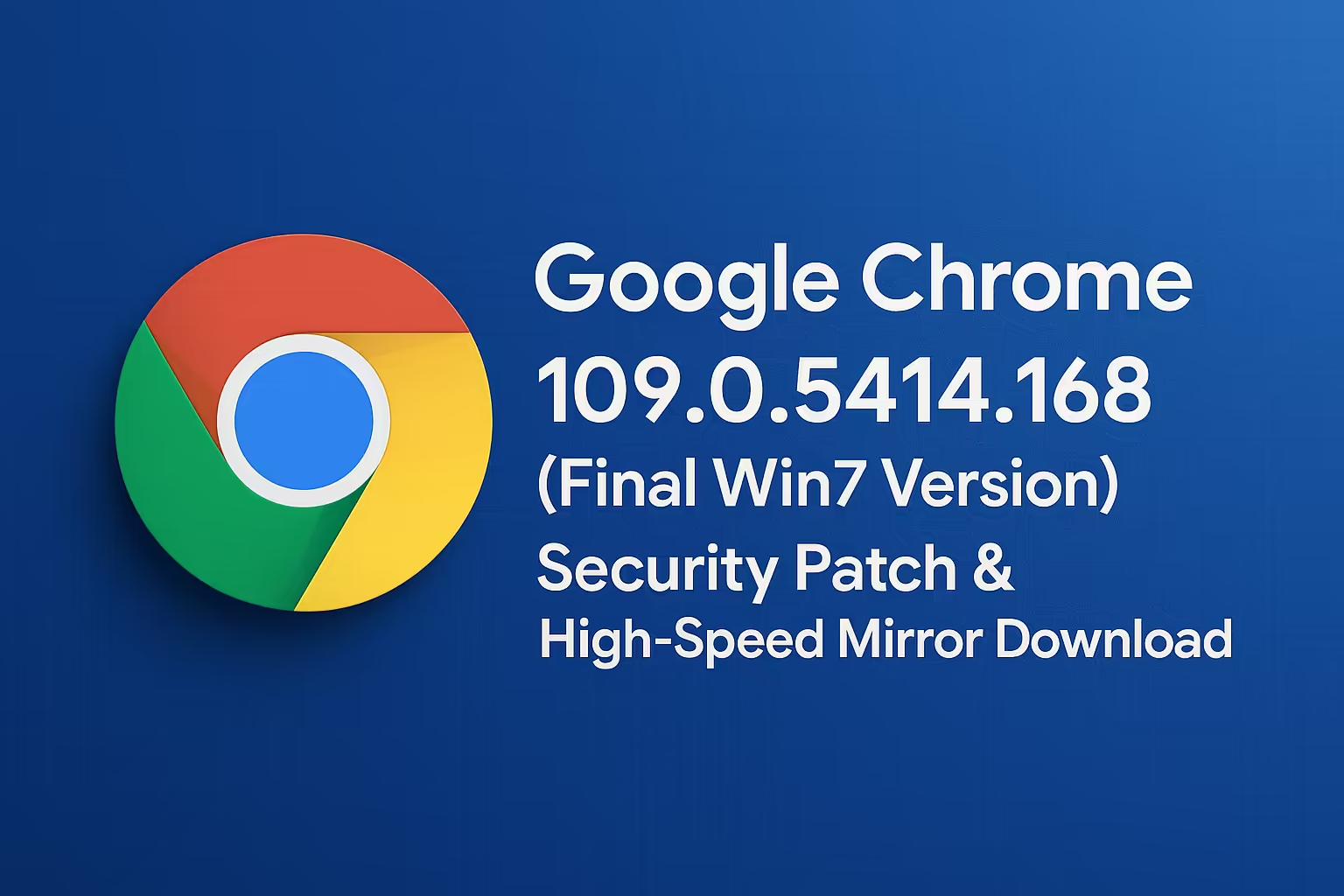
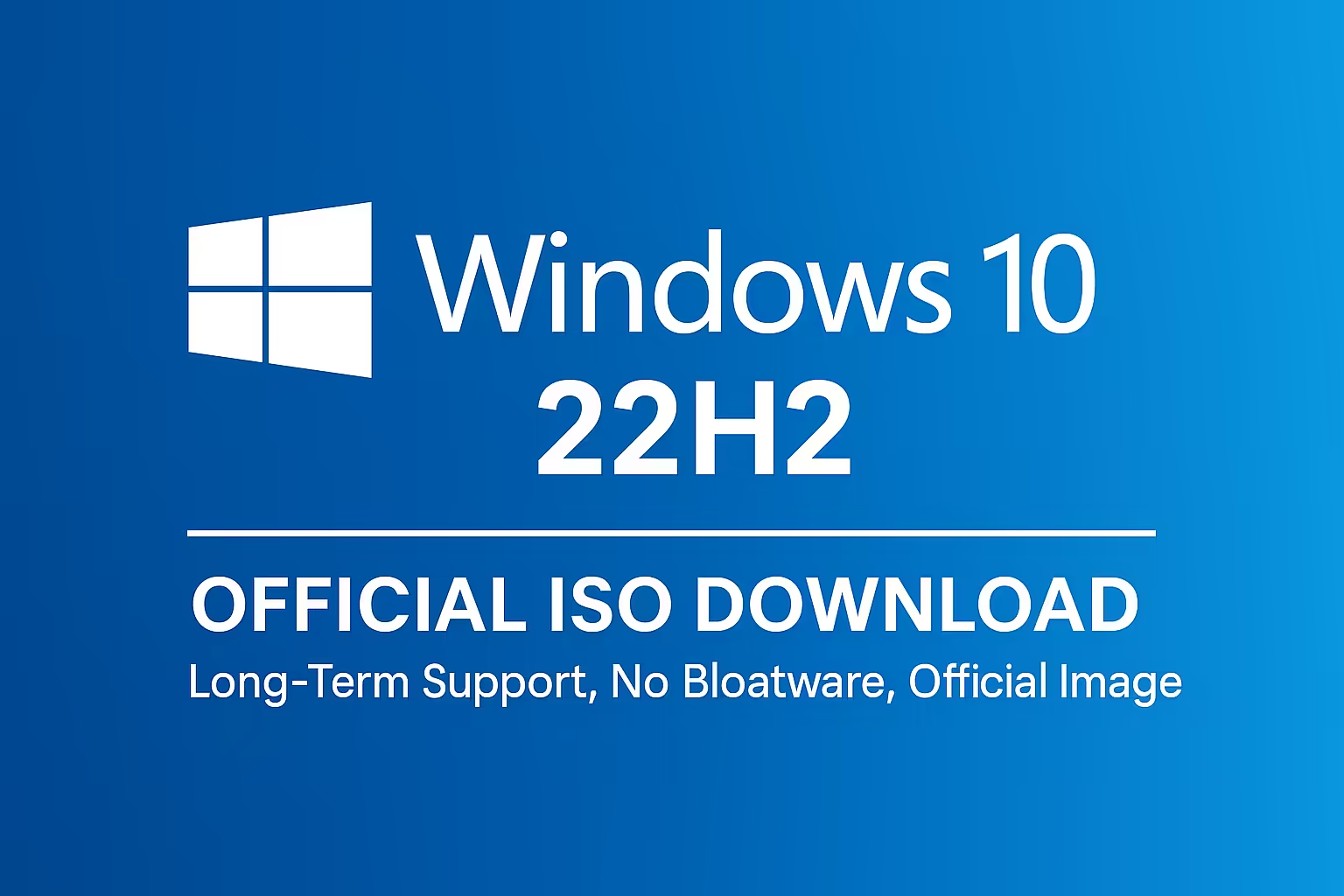
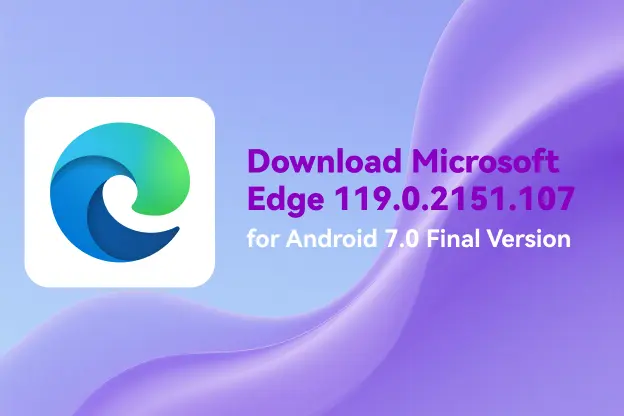
Comment