macOS Catalina 10.15.7 (19H15) | DMG Installation Image | Direct Link Download
macOS Catalina: The Final Chapter of macOS 10 Series
macOS Catalina (version 10.15) is the sixteenth-generation operating system developed by Apple for Mac platforms. It was first unveiled at Apple's Worldwide Developers Conference (WWDC) on June 3, 2019, and officially released on October 7 the same year. As the final installment in the macOS 10 series, it serves both as a summary of a decade of technological evolution and as a foundation for the architectural leap to macOS 11 Big Sur. Continuing Apple's tradition of naming macOS versions after landmarks in California, its name draws inspiration from Santa Catalina Island, located off the coast of Southern California, symbolizing the harmony between natural beauty and technological innovation.
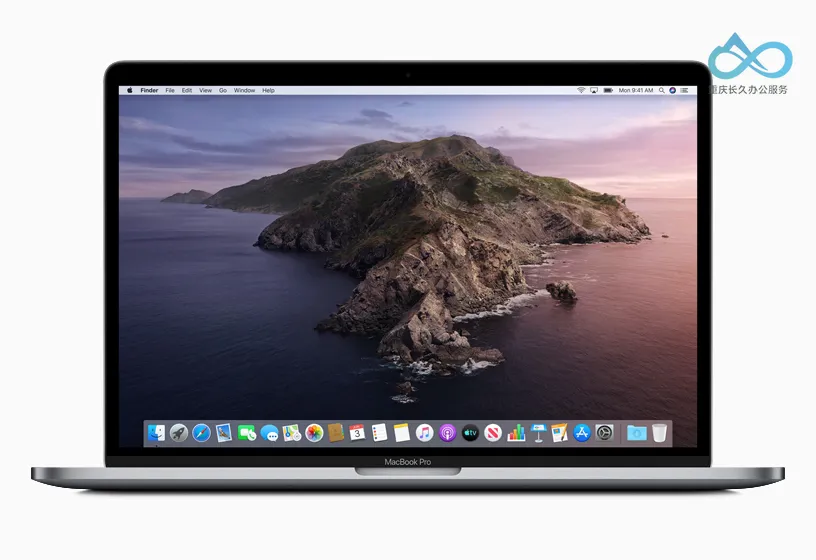
Core Architecture Revamp: Building a Safer, More Modern System Foundation
One of the most significant changes in Catalina is the complete removal of support for 32-bit applications. Starting with this version, all programs relying on the Carbon API or legacy QuickTime 7 can no longer run. While this caused short-term compatibility issues, it accelerated the transition of the entire Mac ecosystem toward modern 64-bit applications.
At the same time, system security reached a new level. Devices equipped with the T2 security chip introduced the "Activation Lock" feature for the first time—once a device is lost, it can only be unlocked using the associated Apple ID, significantly enhancing anti-theft capabilities.
At the foundational level, Catalina implemented physical separation between the system and user data: the operating system runs from a read-only volume, with core functionalities dynamically loaded via "System Extensions," replacing the traditionally vulnerable Loadable Kernel Extensions (KEXTs). This design not only improves system stability but also marks a steady evolution of macOS toward a more secure and manageable microkernel architecture.
Cross-Platform Integration: Breaking Device Boundaries and Redefining Creative Experiences
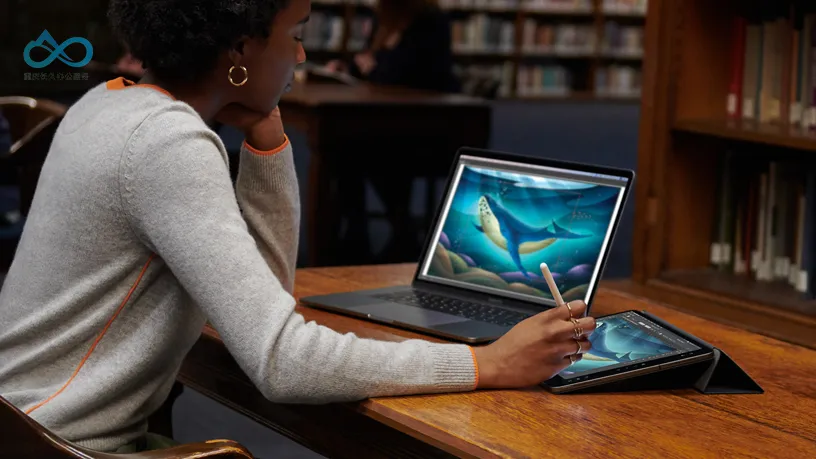
To bridge the ecosystem gap between iOS and macOS, Apple launched the Mac Catalyst development framework, enabling developers to efficiently port iPad apps to the Mac platform. Popular apps such as Twitter, Jira, and Post-it returned to Mac, enriching the native app ecosystem.
Another highly appreciated feature among creators is Sidecar—users can turn their iPad into an extended display for their Mac, or even use it as a pressure- and tilt-sensitive drawing tablet with Apple Pencil for professional-grade digital creation. This seamless cross-device collaboration redefines the possibilities of productivity tools.
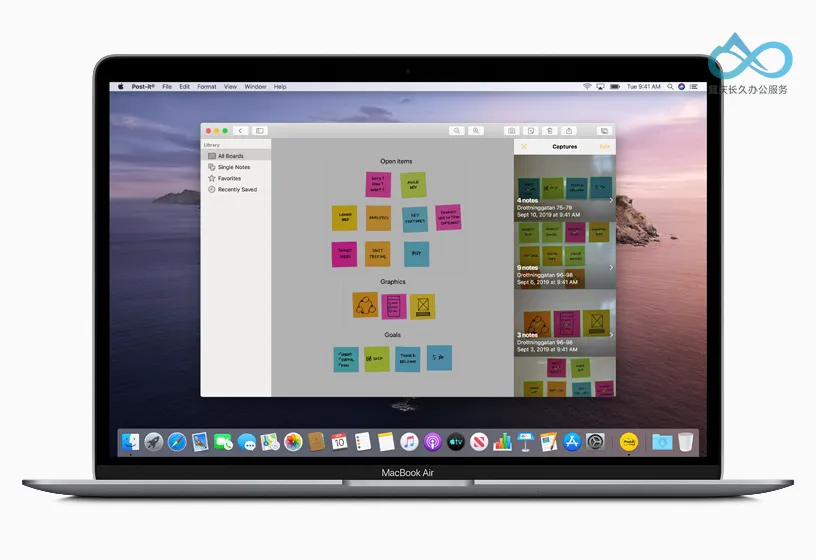
Interaction methods also evolved. The Voice Control feature allows users to fully operate the interface, edit text, and even control third-party apps entirely through voice commands. Combined with on-device machine learning, responses are precise and natural. Additionally, native system support for DualShock 4 and Xbox One controllers further expands Mac's potential in gaming.
Application Ecosystem Restructuring: Saying Goodbye to the Old Era and Welcoming the New Order
One of the most noticeable changes in Catalina is the official split of iTunes. This multimedia hub, which had accompanied users for nearly two decades, was divided into four separate apps: "Music," "Podcasts," "TV," and "Books," each focusing on its own content domain. The management of iOS devices was transferred to "Finder," marking the end of an era.
The "Find My" app integrated "Find My Mac" and "Find My Friends," enabling unified management of device and contact location. The "Reminders" app now supports attachments and leverages Siri for intelligent time prediction, significantly enhancing its practicality. Meanwhile, outdated components such as Dashboard, Photo Booth background effects, and the GNU Emacs command-line tool were removed, while the Z shell (zsh) replaced bash as the default terminal, reflecting the system's commitment to lightweight and modern evolution.
Technical Specifications and Hardware Support
Basic System Requirements
- Upgrade Prerequisite: Requires OS X 10.9 Mavericks or later;
- Memory: Minimum 4GB RAM (an increase from previous versions to ensure smooth operation of 64-bit applications);
- Storage Space: At least 12.5GB of available space (additional temporary space required when upgrading from older systems);
- Service Dependencies: Some features (such as iCloud syncing and AirDrop) require an Apple ID and internet connection, which may incur data charges.
Compatible Devices
Catalina supports mainstream Intel-based Mac models released between 2012 and 2019, including:
- MacBook: 2015 Early or newer
- MacBook Air: 2012 Mid or newer
- MacBook Pro: 2012 Mid or newer (including Touch Bar models)
- Mac mini: 2012 Late or newer
- iMac: 2012 Late or newer (including iMac Pro)
- Mac Pro: 2013 Late "Trash Can" model or newer
Note: Some Mac Pro models from 2010–2012 may require a GPU upgrade to run Catalina. Unofficial models may be installed via patches, but compatibility and stability issues may arise.
macOS Catalina 10.15.7: The Final Security Guardian
macOS Catalina 10.15.7 is the final major update in this series, released on September 24, 2020, with its last security update ending in July 2022, and extended support concluding on November 30 the same year. As the closing chapter, it focused on fixing critical vulnerabilities, covering issues related to Wi-Fi connectivity, iCloud Drive synchronization, and graphics driver compatibility, providing the final layer of security for users still running Catalina.
macOS Catalina Version History
| Version | Build Number | Release Date |
|---|---|---|
| 10.15 | 19A583 | October 7, 2019 |
| 19A602 | October 15, 2019 | |
| 19A603 | October 21, 2019 | |
| 10.15.1 | 19B88 | October 29, 2019 |
| 10.15.2 | 19C57 | December 10, 2019 |
| 10.15.3 | 19D76 | January 28, 2020 |
| 10.15.4 | 19E266 | March 24, 2020 |
| 19E287 | April 8, 2020 | |
| 10.15.5 | 19F96 | May 26, 2020 |
| 19F101 | June 1, 2020 | |
| 10.15.6 | 19G73 | July 15, 2020 |
| 19G2021 | August 12, 2020 | |
| 10.15.7 | 19H2 | September 24, 2020 |
| 19H4 | October 27, 2020 | |
| 19H15 | November 5, 2020 |
Through multiple iterations, 10.15.7 focused primarily on security patches, continuously strengthening the system kernel and data synchronization mechanisms, particularly addressing potential risks in iCloud and the graphics subsystem. For users still relying on features like "Sidecar," "Catalyst apps," or the Intel platform, this version represents not only the end of Catalina but also the final testament to the stability and maturity of the macOS 10 era.
Conclusion: macOS Catalina is both an ending and a beginning. It bids farewell to old architectures, embraces a new ecosystem, and lays the groundwork for the future.
Appendix: Solution for "The Copy of the Application is Damaged" When Installing macOS
Issue Description:
When installing the macOS system, you receive an error message stating, "This copy of the application is damaged and cannot be used to install macOS."
Cause Analysis:
This issue is typically caused by expired certificates in older macOS installers.
Solution Steps:
Disconnect from the Internet: Ensure your Mac is not connected to the internet.
Open Terminal: Locate and open the "Terminal" app from the installation or recovery interface.
Enter Date Modification Command:
Type the following command into Terminal and press Enter:date 052013142020.15Command Explanation: This is a date-setting command in the format
MMDDhhmmYYYY.ss(MonthDayHourMinuteYear.Second).05= Month (May)20= Day (20th)13= Hour (1 PM)14= Minute (14)2020= Year (2020)15= Second (15)
Example: The command sets the time to 13:14:15 on May 20, 2020 (a romantic timestamp~). Adjust the
YYYYportion according to the year your macOS version was released (e.g., Catalina was released in 2019, with major updates in 2020, so 2020 is appropriate).
Verify the Time:
Enter the commanddateand press Enter to check if the displayed time matches what you just set (e.g.,Wed May 20 13:14:15 PDT 2020).Retry Installation: Close Terminal and continue with the macOS installation process.
Download Instructions
To provide you with the most convenient experience, we have compiled all available download methods on a single page. After visiting the link below, you can freely choose the most suitable download channel based on your network environment and preferences.
Download Sources Available on This Page Include:
Direct High-Speed Links from This Site: Enjoy fast and stable downloads powered by Cloudflare R2.
Public Cloud Mirror Links: No additional steps required, ideal for saving to your personal account. We provide Google Drive and OneDrive mirrors.
Important Notes:
- File Verification: Please use the SHA-256 hash provided on the page to verify file integrity.
- Cost Information: All channels are completely free.
Visit the Download Page: https://changjiu365.cn/download/macOS-Catalina
If you encounter any issues with download speed or mirror verification, feel free to leave feedback in the comments section!
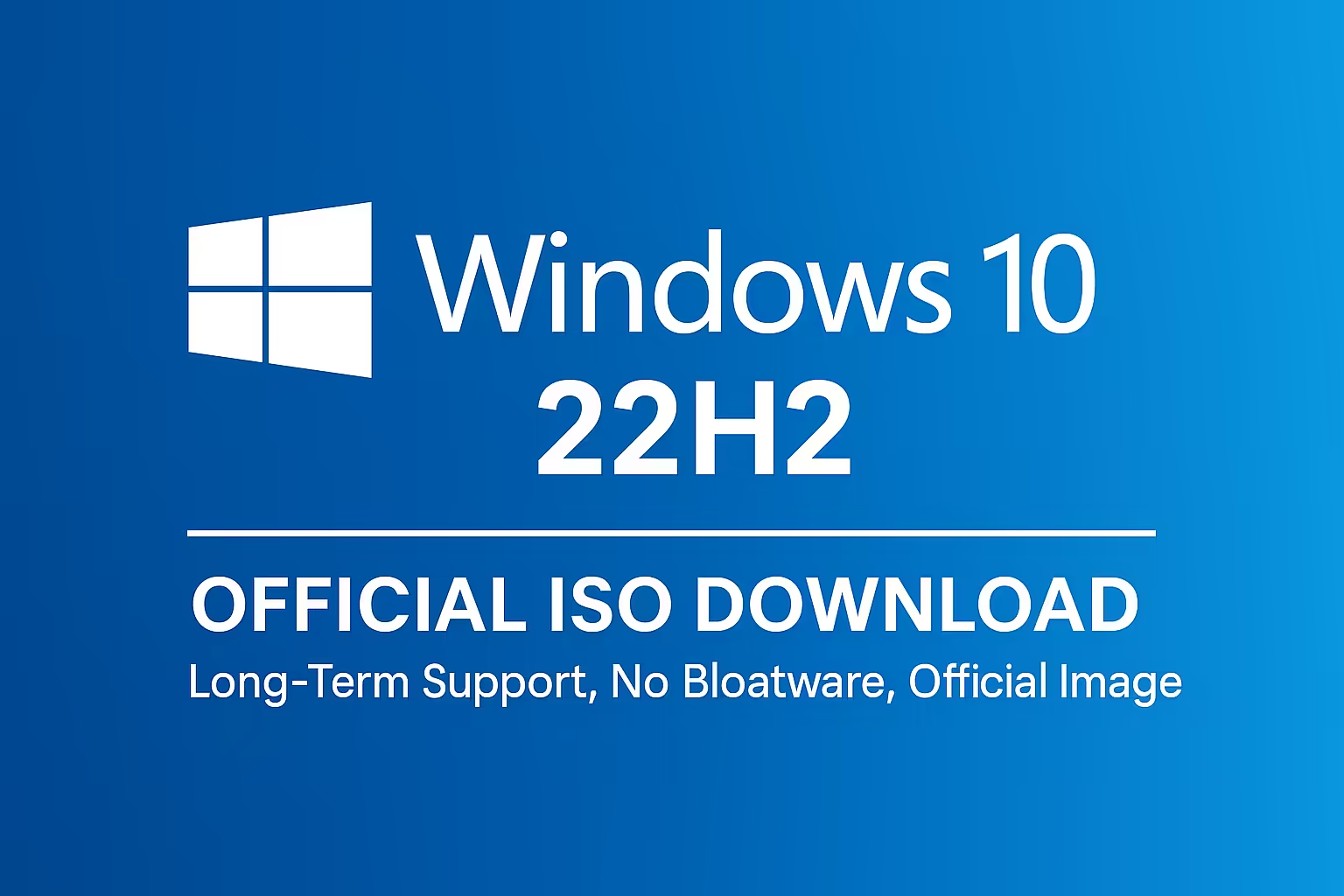
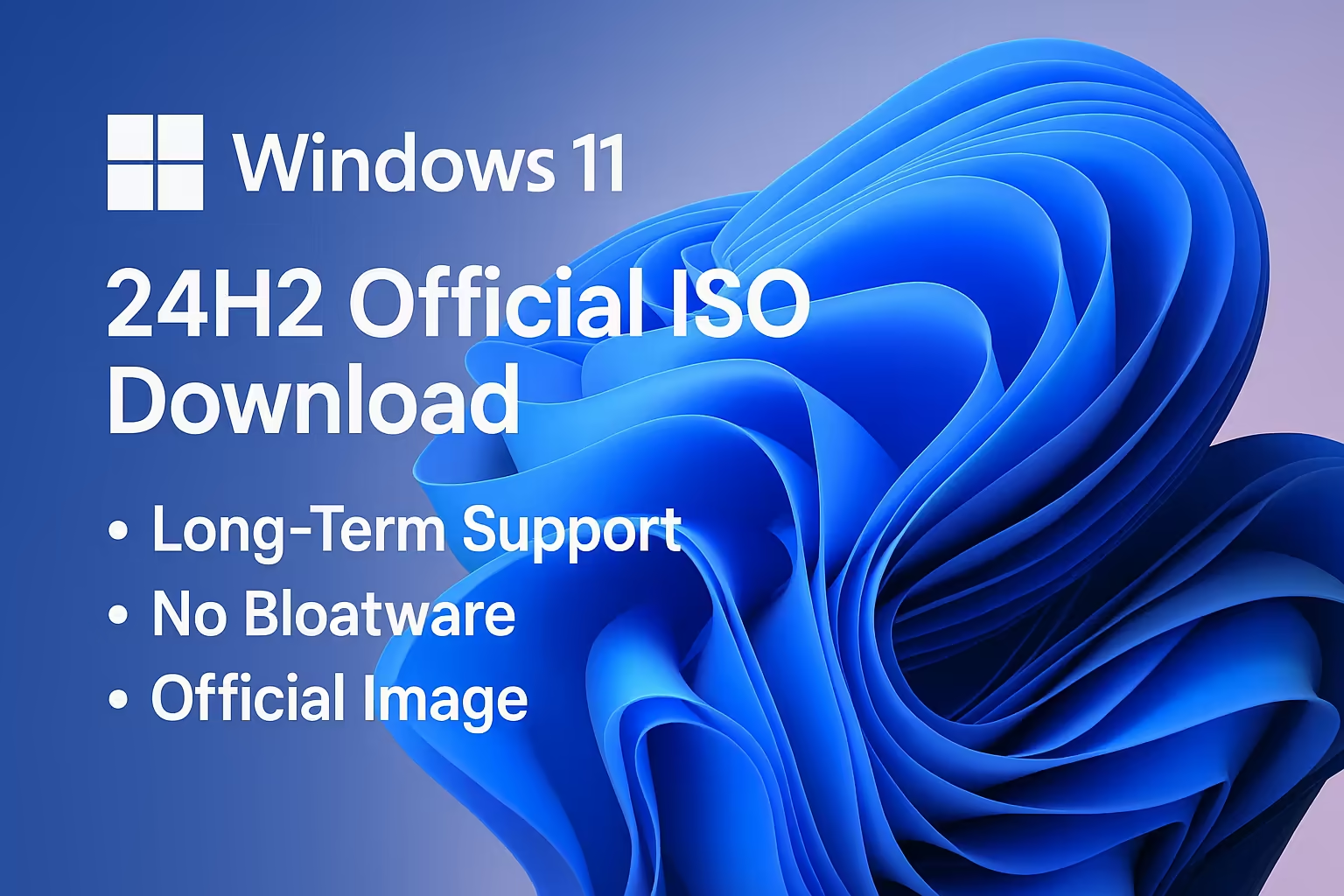
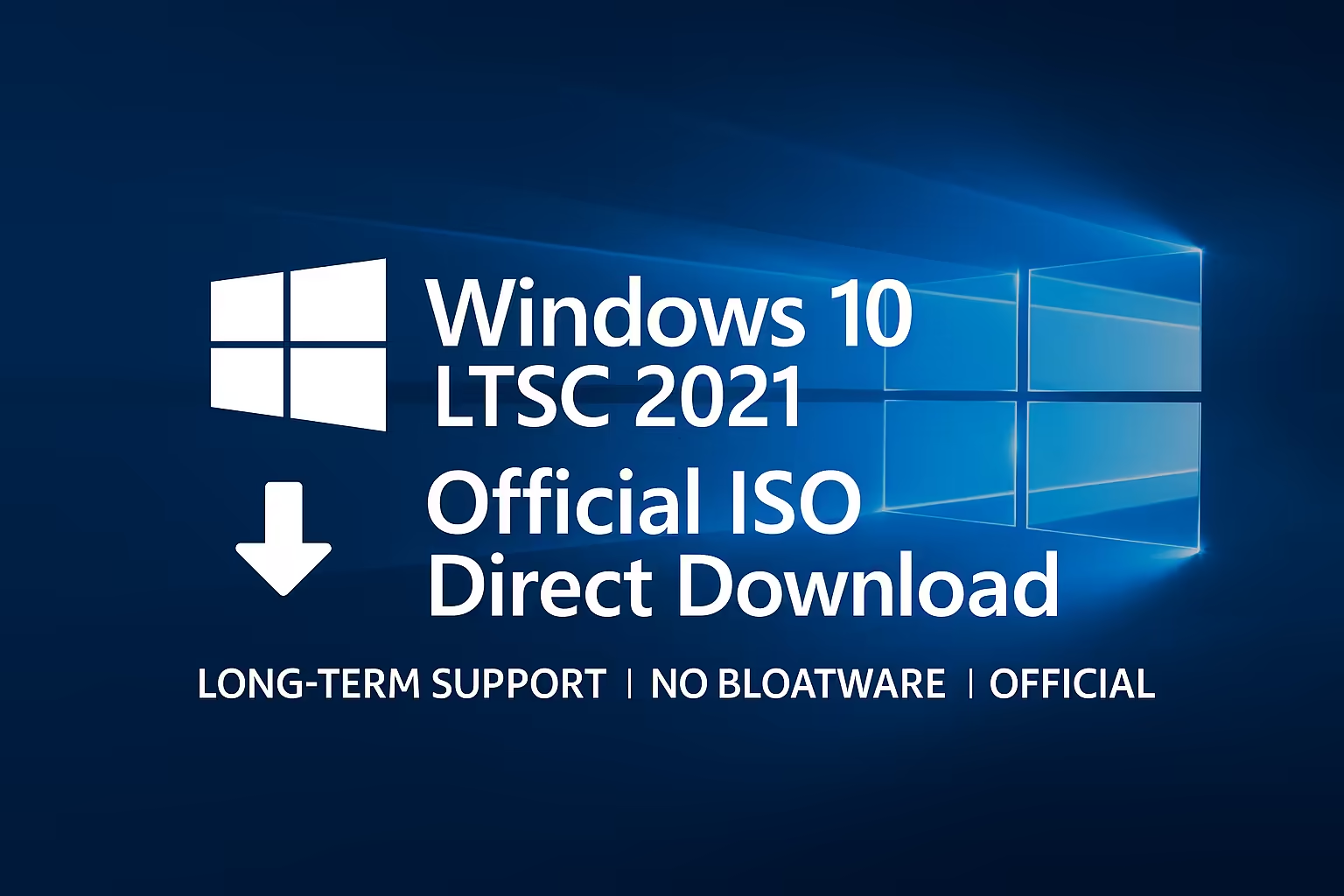
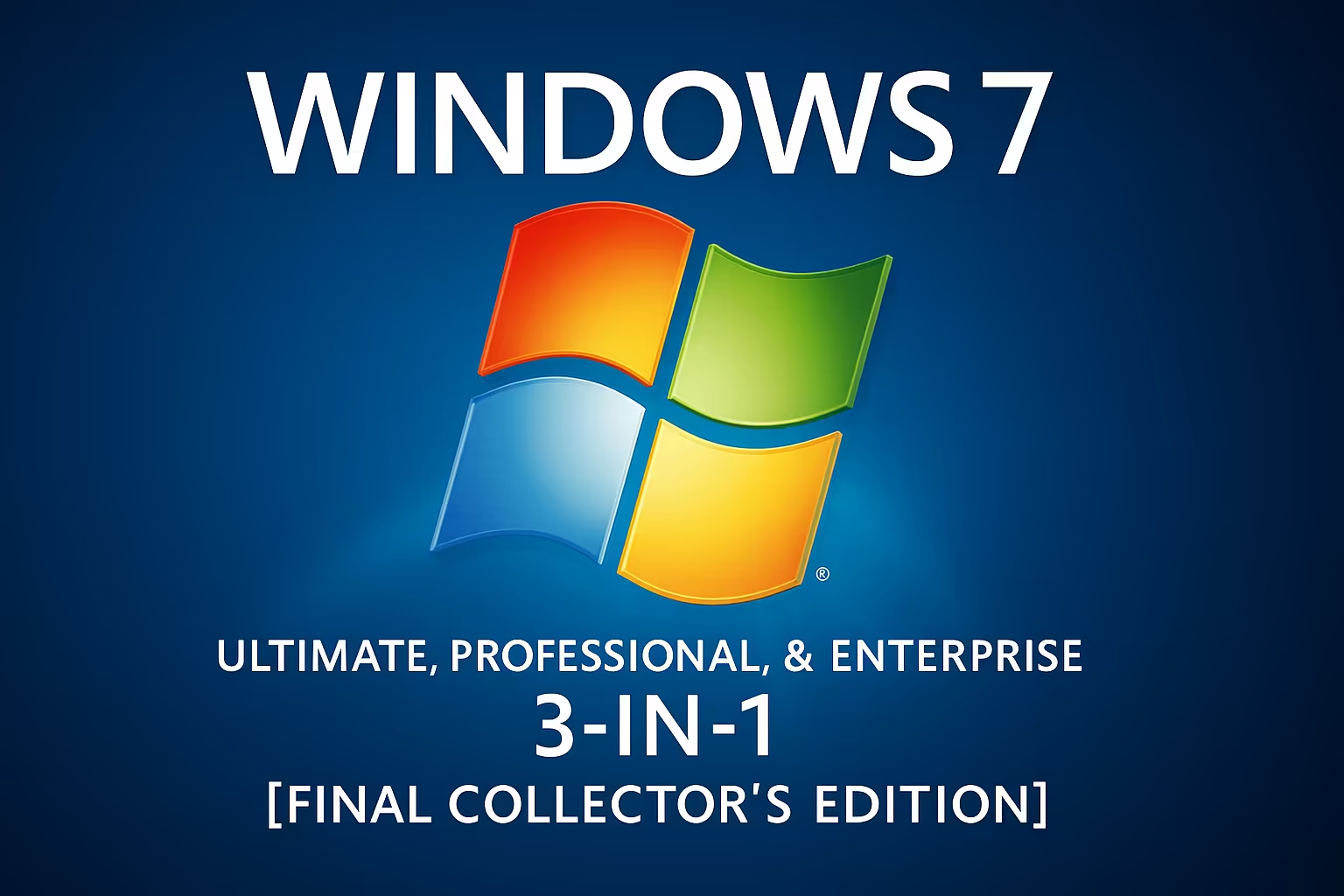
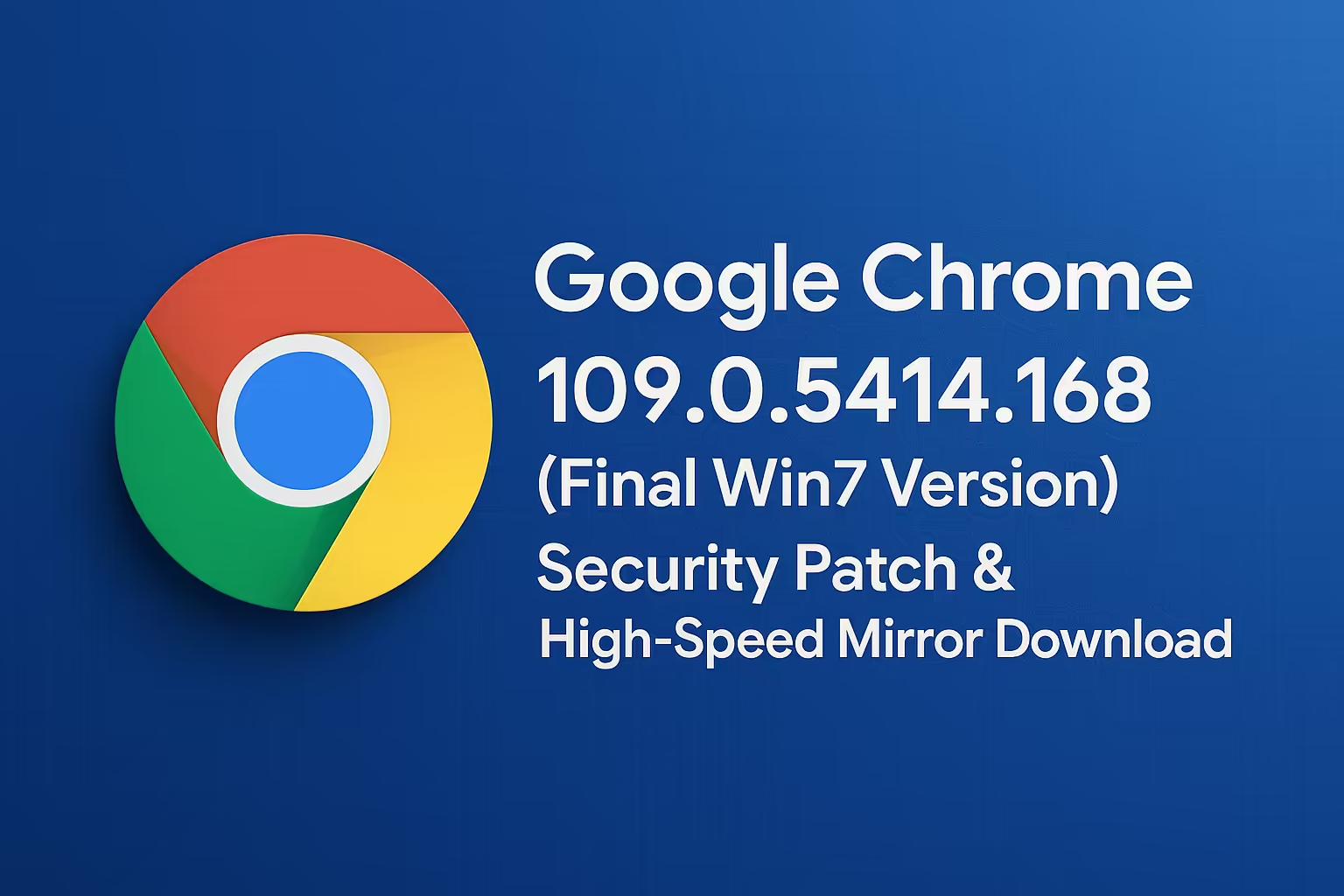

Comment