Rufus 4.9 USB Boot Drive Creator: Burn ISOs with One Click
Rufus is a powerful, user-friendly, and free open-source application for formatting and creating bootable USB flash drives. Whether you need to install a Windows or Linux operating system or run low-level diagnostic tools, Rufus provides a stable and dependable solution.
Key Feature Highlights:
- Comprehensive Formatting Options: Supports formatting USB drives, flash cards, and virtual drives to a wide range of file systems, including FAT, FAT32, NTFS, UDF, exFAT, ReFS, ext2, and ext3.
- Effortless Bootable Drive Creation: Easily create BIOS or UEFI bootable drives from ISO image files, with support for numerous operating systems like Windows and Linux.
- Bypass Windows 11 Installation Requirements: Capable of creating bootable drives that can install Windows 11 on computers without TPM 2.0 or Secure Boot.
- Create Windows To Go: Helps you create a portable Windows workspace that runs directly from a USB drive.
- Versatile Utilities: Includes advanced features like image checksum verification (MD5, SHA-1, SHA-256) and bad block checking.
- Lightweight and Portable: The application is very small and requires no installation—just download and run.
- Official ISO Downloader: Allows you to download official Windows 8, 10, or 11 ISO images directly from within the application.
With its stability, efficiency, and rich feature set, Rufus has become the trusted, go-to tool for tech enthusiasts and professionals worldwide.
Screenshots
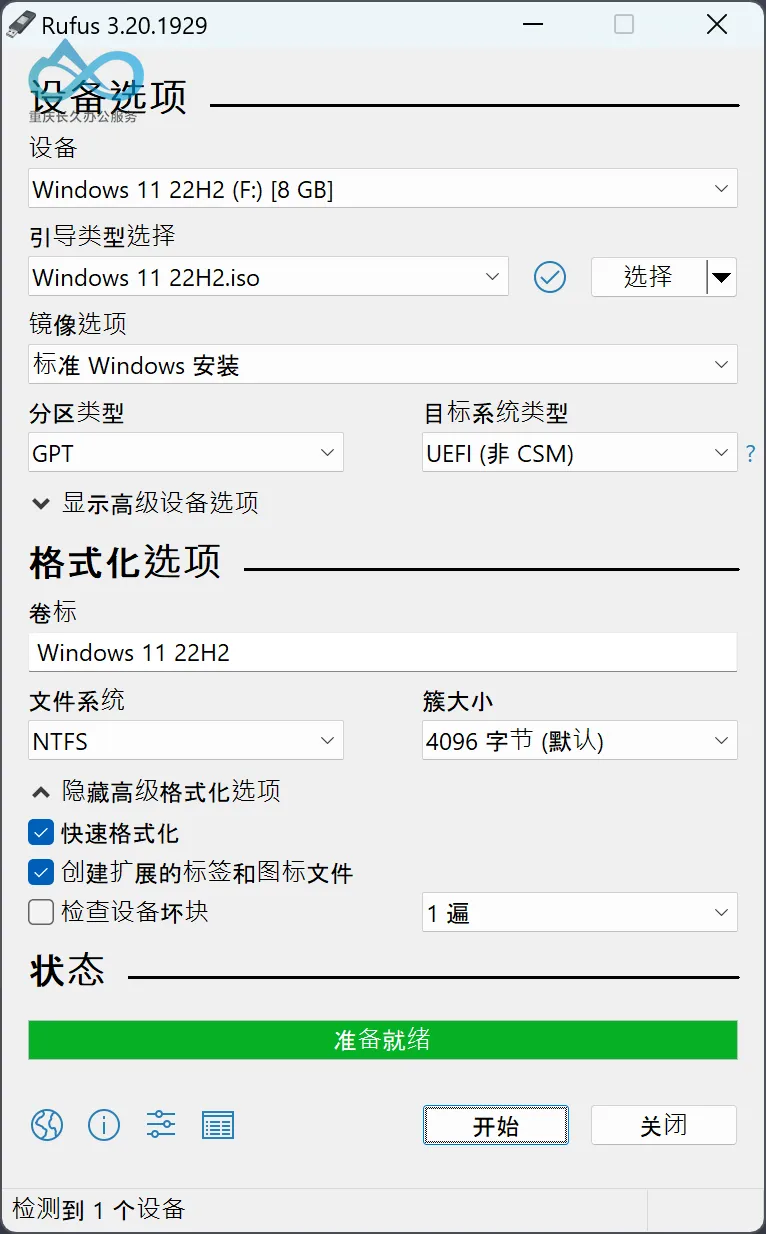
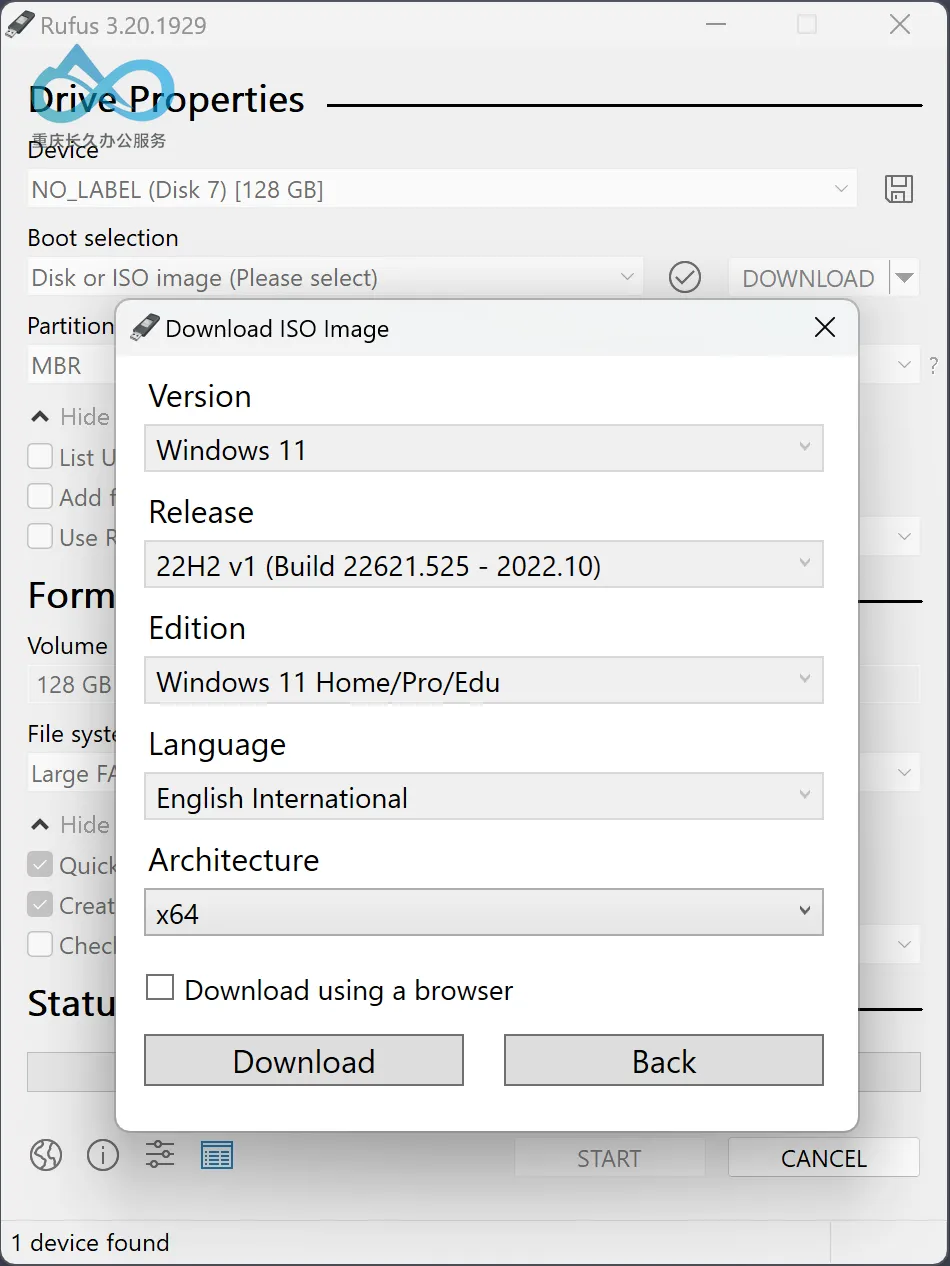
Frequently Asked Questions
- Q: How does Rufus bypass the Windows 11 TPM and Secure Boot checks?
A: When writing a Windows 11 ISO, Rufus presents an option to "Remove requirement for Secure Boot and TPM 2.0". Selecting this automatically modifies the installation files to skip these hardware checks. - Q: What's the difference between the portable and installer versions of Rufus?
A: They are functionally identical. The portable version doesn't write to the system registry, making it ideal for running from a maintenance USB drive on any computer. - Q: How do I create a Windows To Go drive with Rufus?
A: Select an official Windows 10 or 11 ISO file, choose your USB drive as the target device, and then select the "Windows To Go" option from the "Image option" dropdown menu.
🌐 Always Up-to-Date · High-Speed Multi-Channel Downloads
This page is connected to an automated script that monitors GitHub for the latest release every 30 minutes and syncs it to multiple cloud storage providers, ensuring the newest version is always available for download. (The version on this page may not be current; please see the download page for the latest release.)
- Click to Download: https://changjiu365.cn/download/rufus
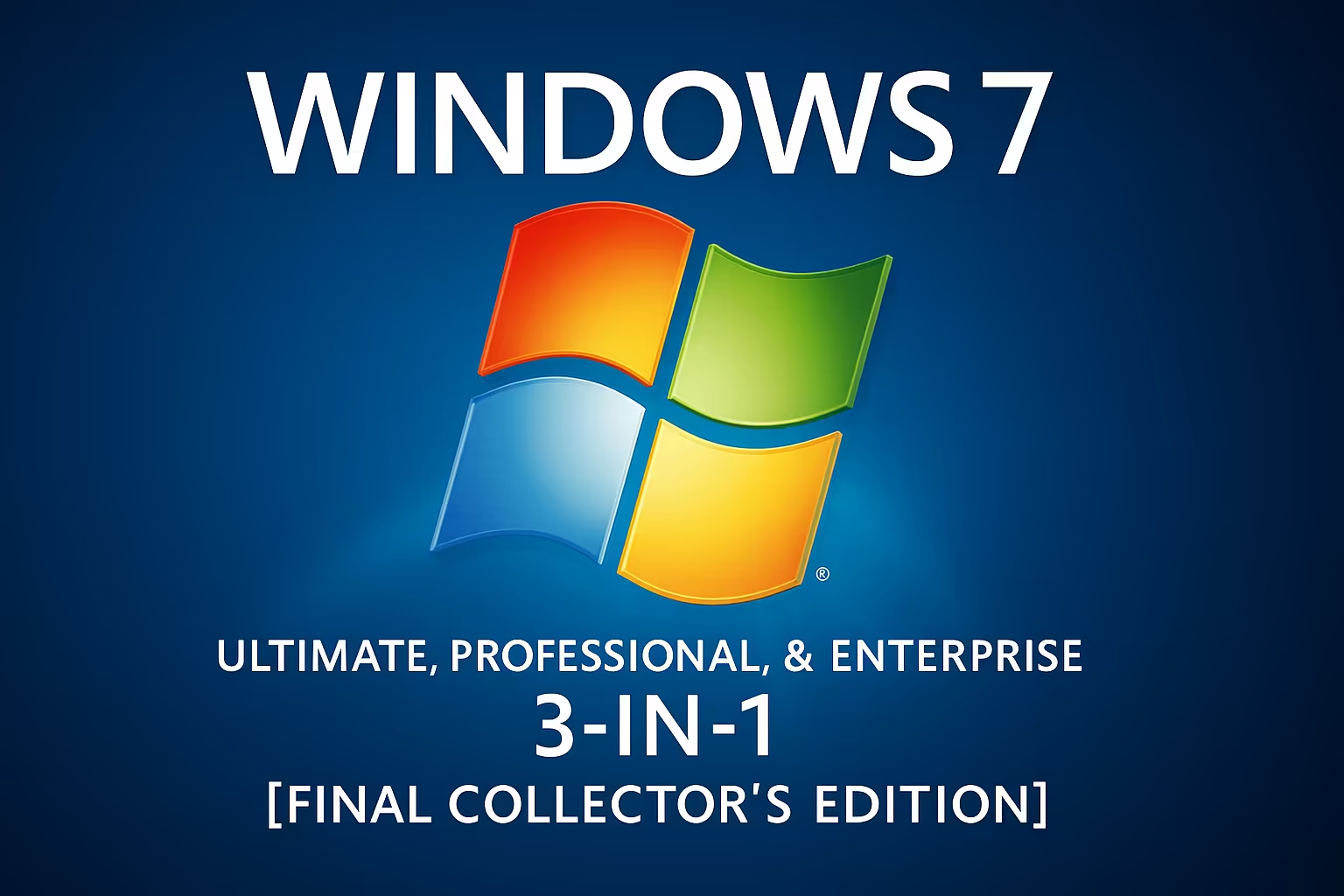
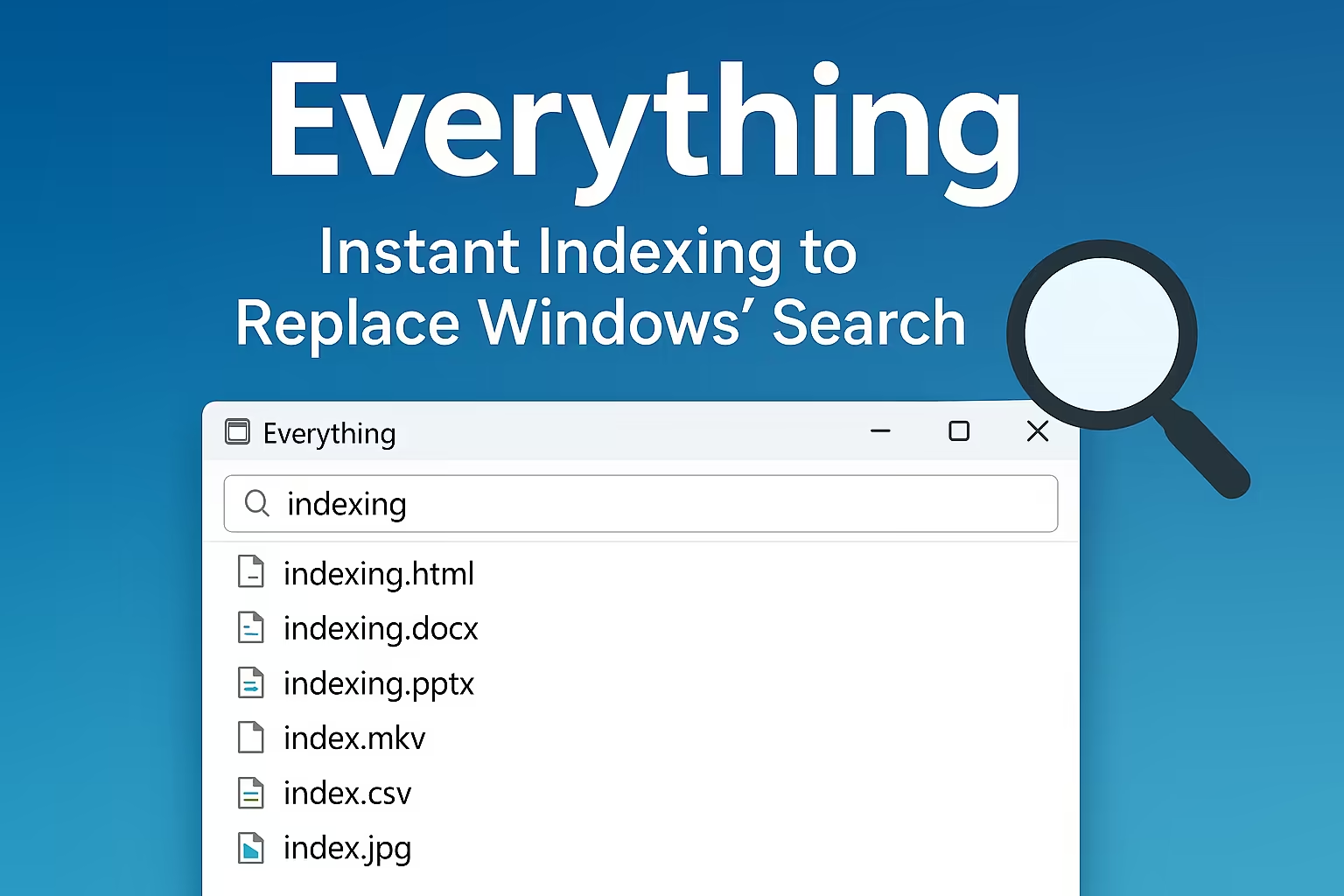
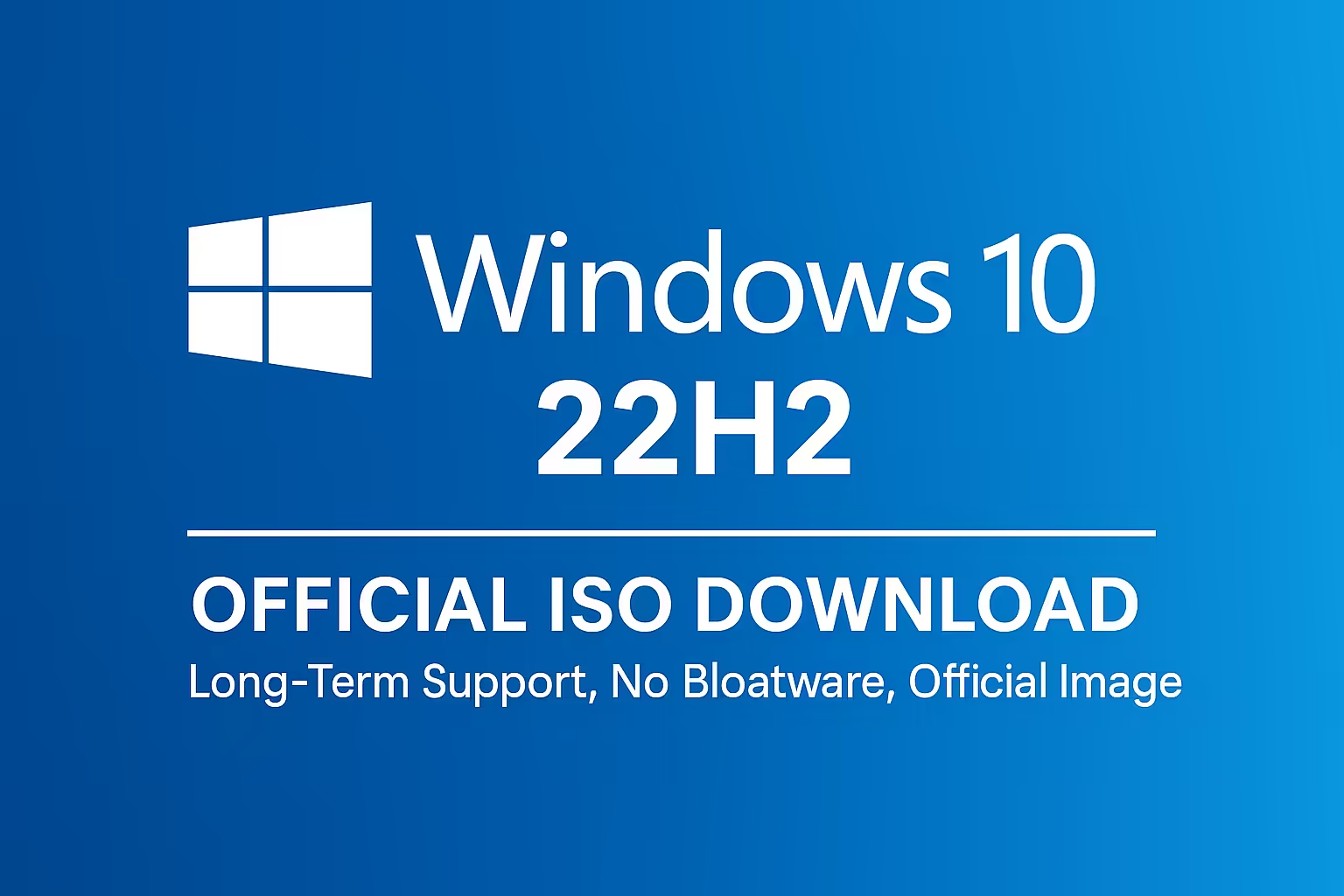


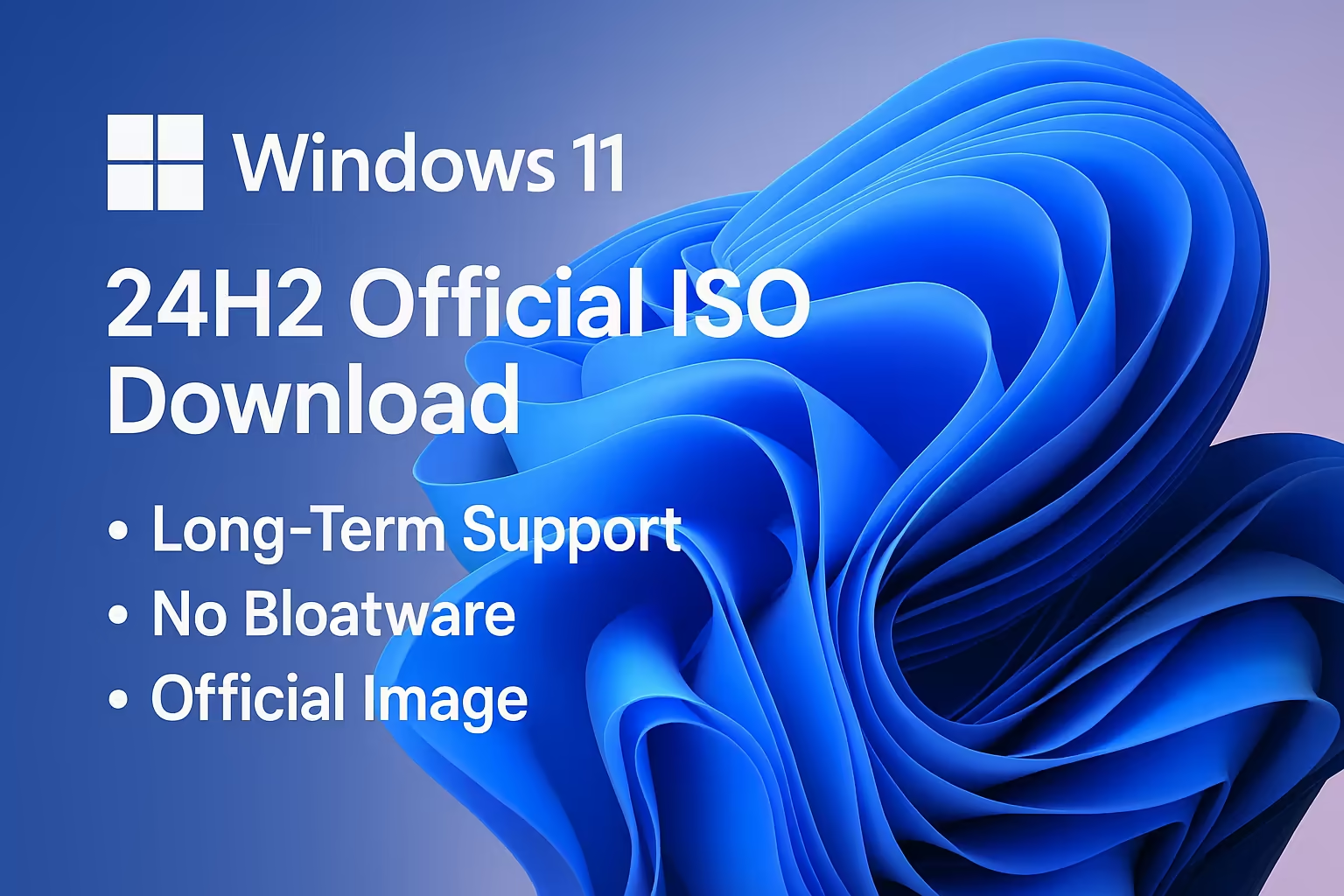
Comment