Hanvon N10 SpaceDesk Casting Guide: USB Connection to PC
Staring at a computer screen for hours often leads to dry, sore eyes. I remembered the Hanvon N10 Pro I bought at launch last year—when I first got it, it had many bugs: after using it for half a day, it would freeze and restart. But after updates, the bugs have been mostly fixed now. E-ink screens are famously eye-friendly, so why not use one instead of a regular computer monitor?
I currently own two e-ink tablets: the Hanvon N10 Pro and the iFlytek X3 Pro. The iFlytek’s stylus is compatible with Samsung’s, offering low writing latency and great feeling. It also features unlimited voice transcription with excellent results, though you can only install a few apps from its app store (but more than enough for e-ink reading/writing). Its system is well-optimized. The Hanvon, on the other hand, has a more stock-like system (Android 14), a better CPU than the iFlytek (it can open large files—iFlytek crashes when quickly flipping through PDFs over 1GB), and allows free app installation. For pure reading, iFlytek is a solid choice with great writing experience and even supports SIM cards. If you want to install third-party apps for casting, go for Hanvon—it also has better hardware specs.
E-ink screens inherently have much higher latency than regular tablets, so USB casting is a must for this use case. In my tests, USB casting still results in noticeable mouse latency—you have to move the cursor very slowly—but keyboard input latency is acceptable.
📦 One-Click Access to Casting Kit
Click to download the Hanvon N10 Casting Suite: https://changjiu365.cn/download/N10-SpaceDesk
🔒 Compressed package has passed security checks
File List
N10Pro-SpaceDesk-EinkLauncher.zip
├── 🖥️ SpaceDesk (PC Installer).exe # Windows 10/11 universal driver
├── 📱 SpaceDesk (Android App).apk # E-ink screen casting app
└── ⚙️ Eink-Launcher.apk # System settings launcher tool
Setup Guide
PC Side: Install Drivers and Enable USB Casting
First, double-click the .exe file to install the driver on your Windows computer—just follow the prompts. After installation, an icon will appear in the bottom-right taskbar. Right-click it and select "spacedesk Driver Console" to open the control panel. Under "Network Adapters," check "USB Cable Android" (the screen may flicker briefly when checking). Note: Enabling this will disable file transfer functions.
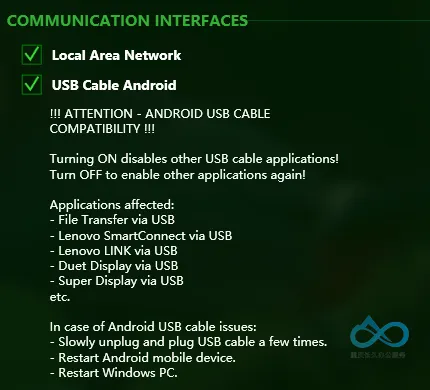
Hanvon N10: Enable USB Debugging
If you open SpaceDesk on the Hanvon now, USB casting won’t work—settings are hidden by default. You’ll need to download Eink-Launcher to access the settings menu and enable USB debugging. Reconnect the USB cable afterward, and you’ll receive debugging prompts on the Hanvon.
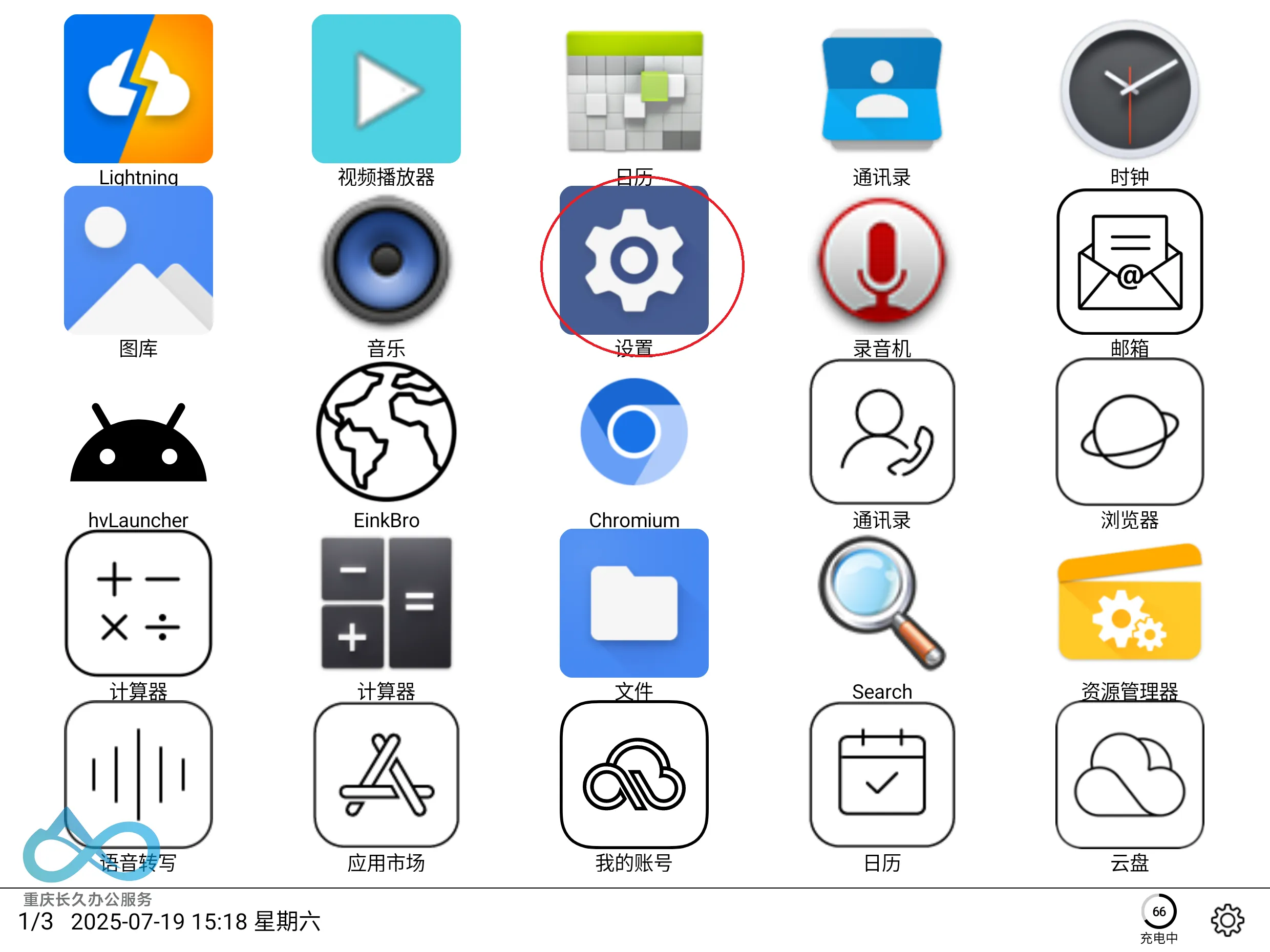
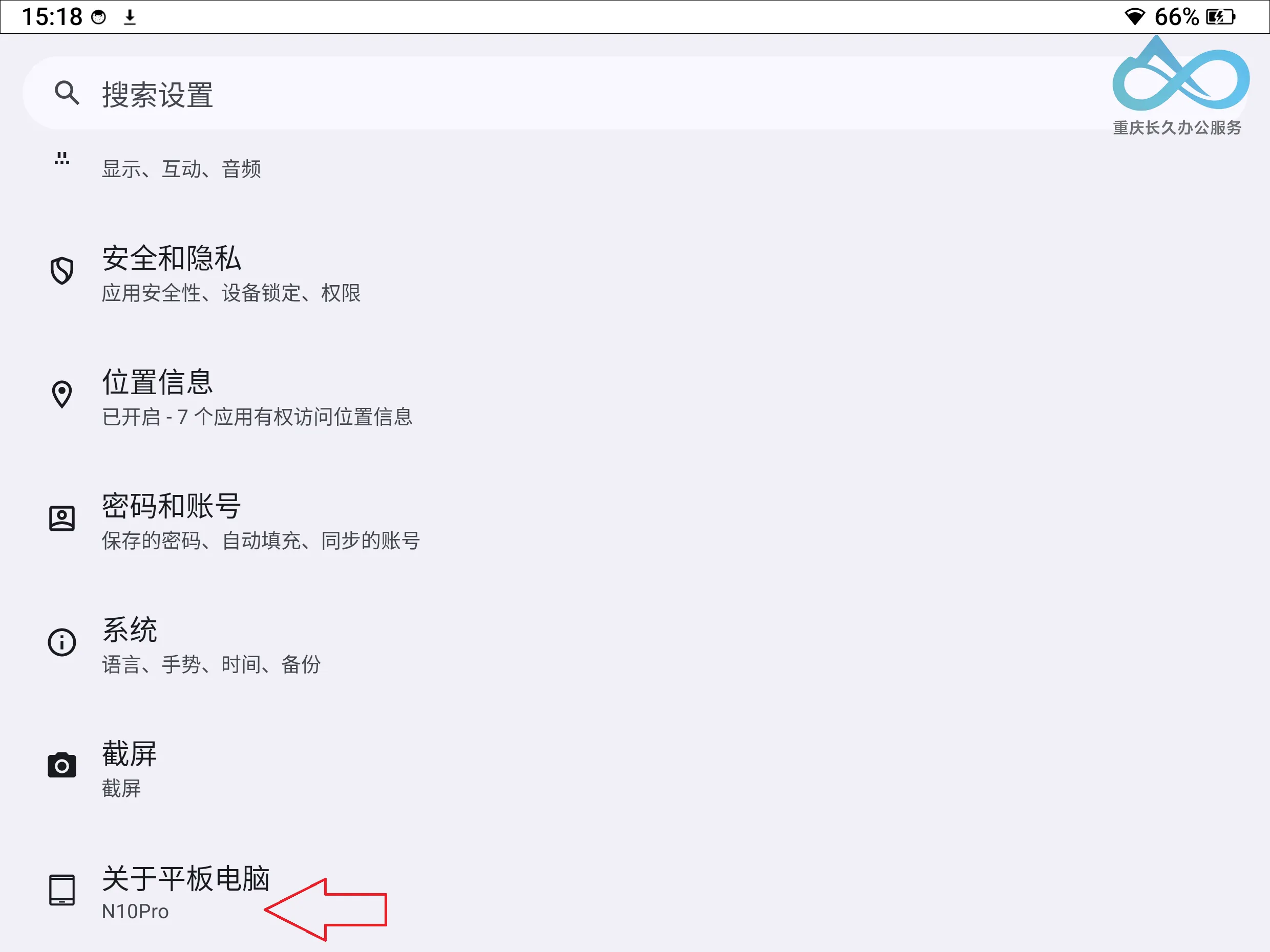
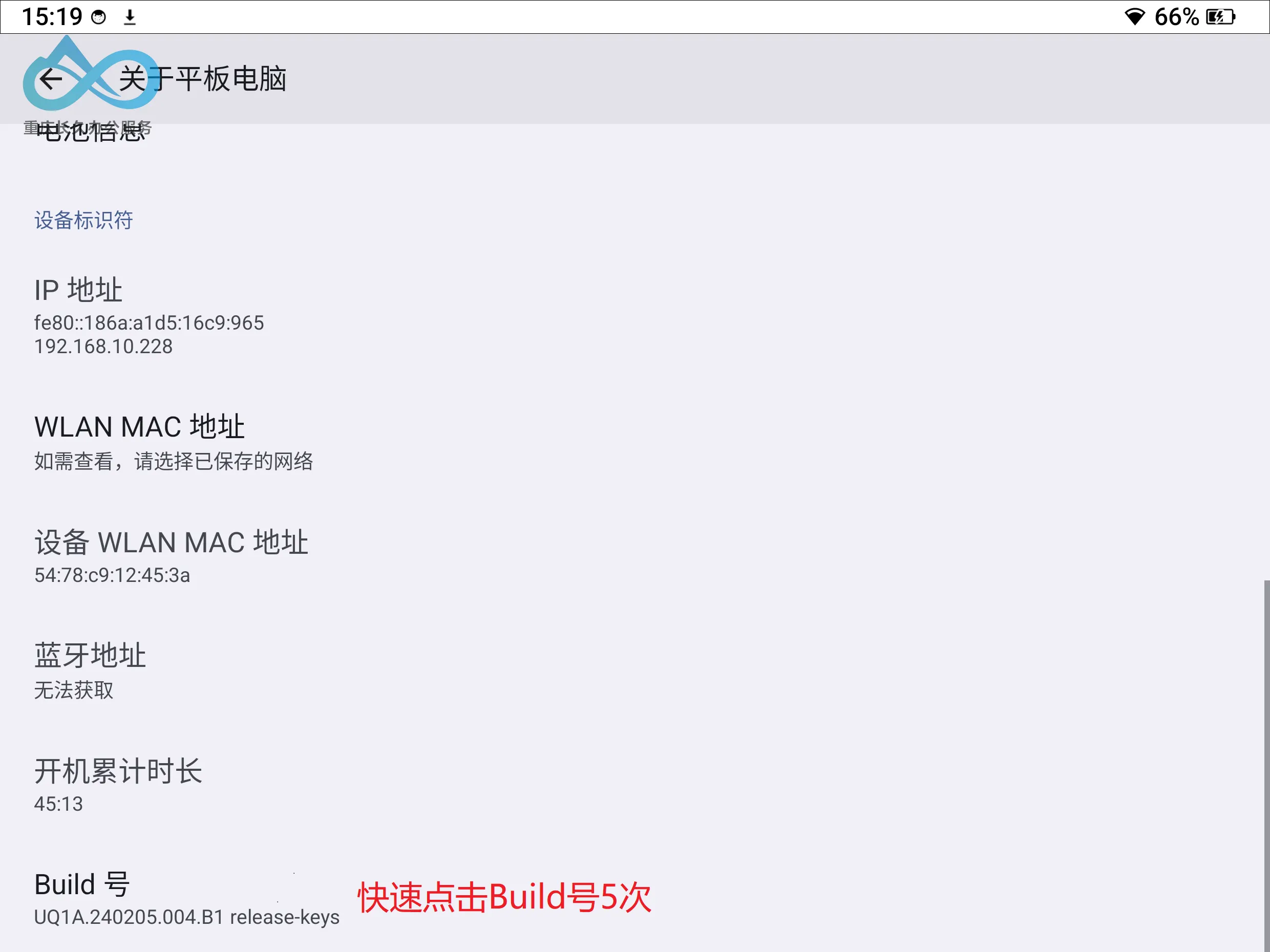
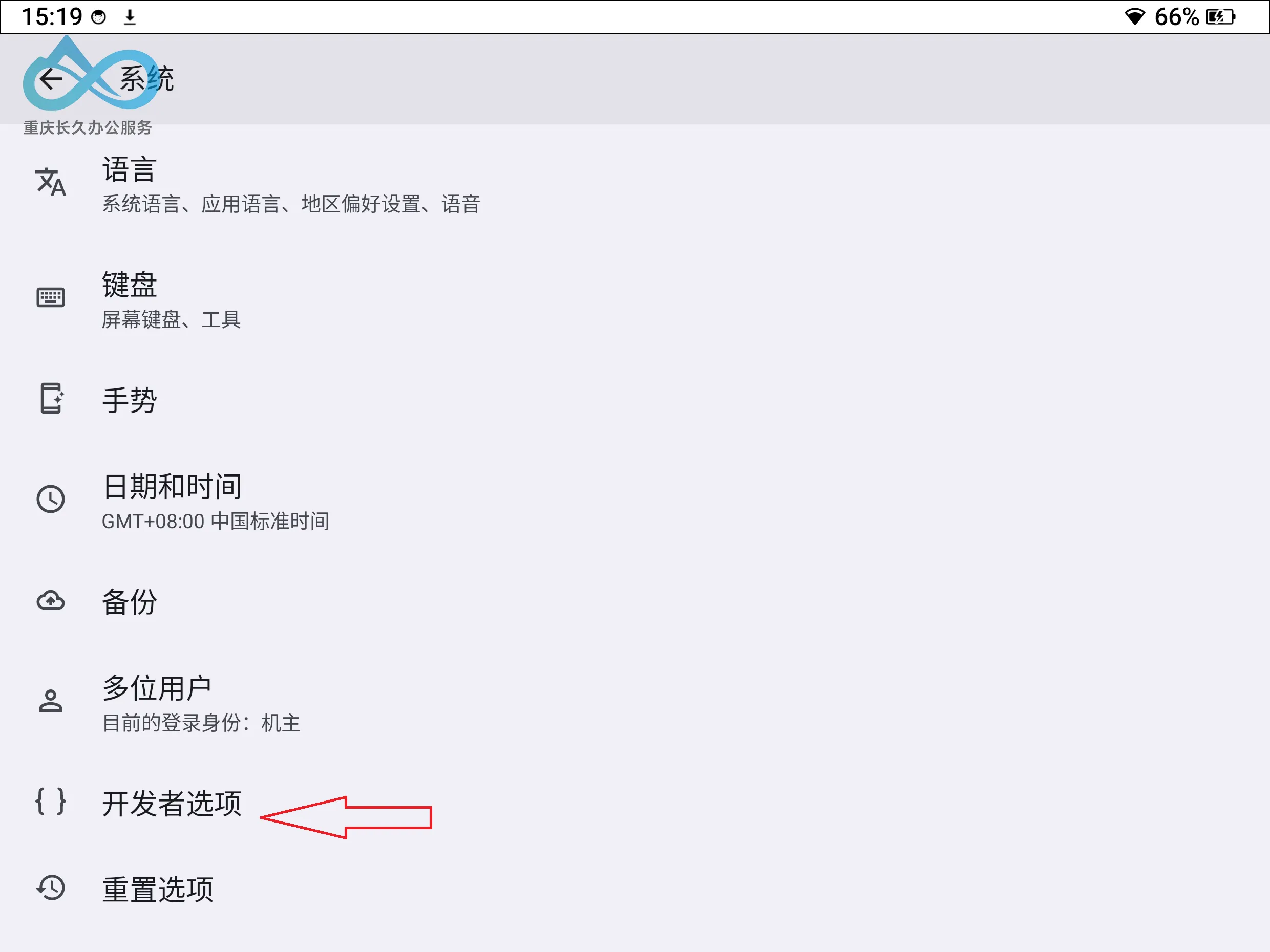
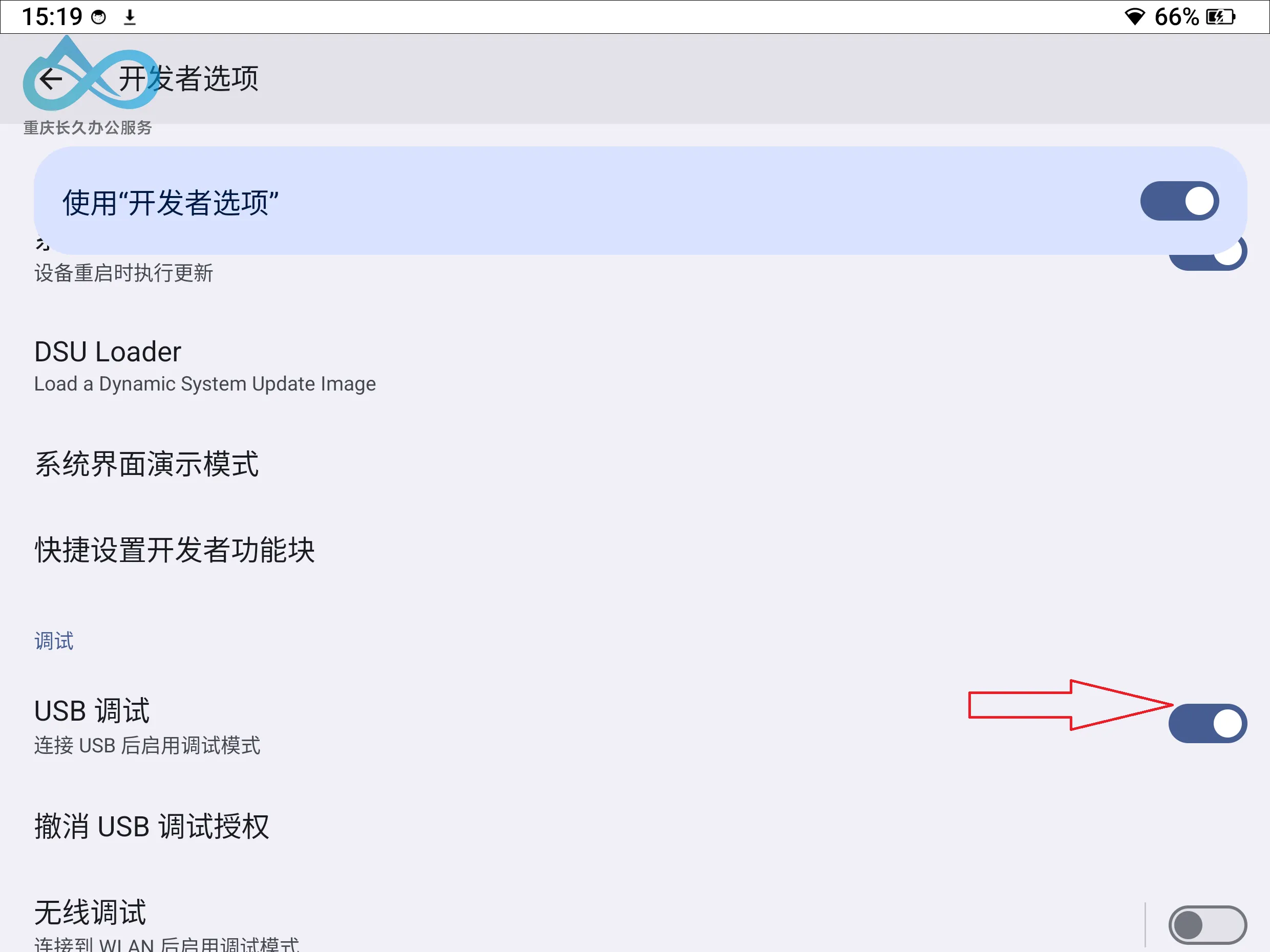
Performance Tuning
Optimize the Hanvon’s display settings to "Extreme Speed." In SpaceDesk, set the resolution to 720P (1024×768) and lower image quality as much as possible. For laptops: disable lid-close sleep mode, then close the lid to use the e-ink screen as your main display. For frequent mouse movement, temporarily open the laptop lid to use the regular screen.
Half-day experience: My eyes really don’t feel sore or swollen anymore! The mouse is a bit laggy… but typing works, and reading documents is flicker-free~

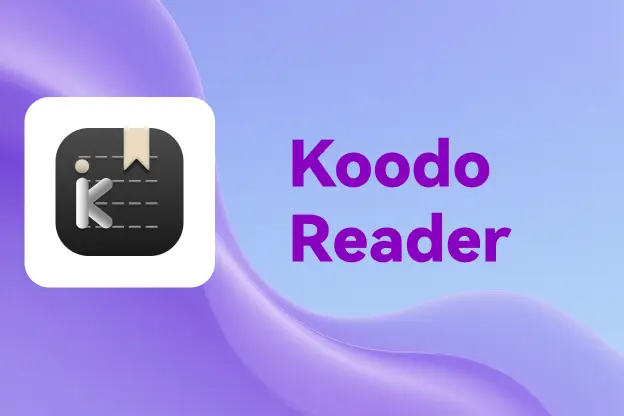



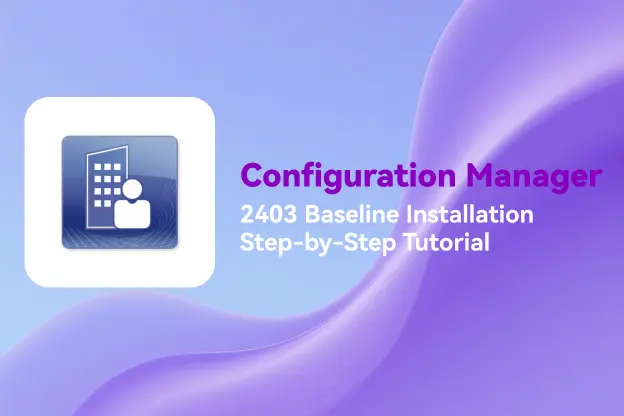
Comment